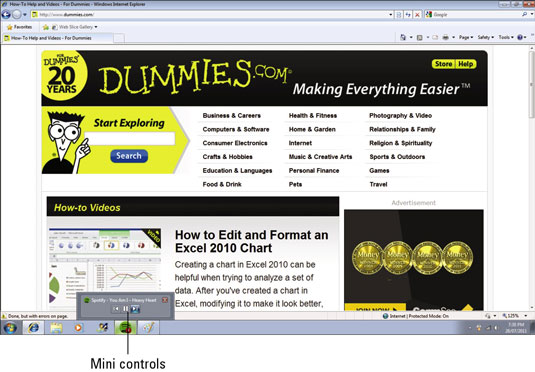Playback buttons appear at the bottom of your Spotify screen to help you play, pause, jump back to the previous track, and skip to the next track. You also get a timeline that tells you how far into a song you are and lets you drag your mouse along it to listen to a specific part of a song.
After you find a track that you want to listen to, you can play it from within Spotify in a couple of ways:
Double-click the name of the track that you want to hear (the simplest way).
Click the name of the track or browse to it by using your keyboard’s up or down arrow keys so that it becomes highlighted, and then press the Enter key.
After a track starts playing, you can use Spotify’s controls:
Play/Pause button: Pause the playing track by clicking the Play button (which looks like a right-pointing arrow) at the bottom of the Spotify window. The Play button then turns into two vertical lines, indicating that it’s paused. Click this new Pause button to resume playing.
You can also press the spacebar to pause and un-pause a track if you’re currently in Spotify. Or you can press the Play/Pause button on your keyboard, if it has that button, at any time to pause and unpause a track.
Next Track button: To skip to the next track in the album or playlist you’re listening to, click the button that features two right-pointing arrows. You can also press the button on your keyboard featuring the same right-pointing arrows (if available) to perform the same action.
Previous Track button: To go back to the previous track, click the button that features the two left-pointing arrows, or the button on your keyboard with the left-pointing arrows.
Timeline: To jump forward or back in a track, click and drag the small indicator in the Timeline bar back and forth along the timeline. How far into the song the indicator is appears on the left of the Timeline bar; how much time remains appears on the right.
In Windows 7, you can control a track by using a set of mini controls that pop up above the Spotify symbol in the Windows menu bar. Just hover your mouse over the Spotify symbol to make those controls appear. The track name and artist currently playing also appear.