Connect to a Wi-Fi network to do this procedure when possible, rather than 3G, because Wi-Fi is probably a lot faster and, depending on your data plan, should cost less, too.
There’s an option in your settings that allows you to turn syncing over 2.5G/3G networks on or off to avoid unnecessary data costs. On the iPhone, go to Settings and ensure the Sync over 2G/3G switch is in the Off position (it appears gray, not green, when it’s set to Off). On Android, go to More→Settings and make sure Sync over 3G is unchecked.
iPhone and Android devices are the most popular. For those of you using another device, the information in the following sections should still help you find your way, and you can also check the Spotify Mobile page for help.
Sync offline Spotify playlists by using the iPhone
To copy tracks on to your iPhone and listen to them later without a data connection, follow these steps:-
Open Spotify on your mobile device.
-
Select Playlists at the bottom-left of the window to access a list of your playlists (if they don’t already appear), and then touch Edit at the top-right to enter Edit mode.
On the right side of each playlist while in Edit mode, you see the Sync symbol, represented by a down arrow. Any green sync symbol means the playlist has already been synced to your phone; if it’s gray, it isn’t available in Offline mode.

-
Mark any playlists you want to make available offline by tapping their gray symbols.
Any playlists you tap turn green.
-
When you finish selecting playlists, touch Done.
The syncing process begins, as long as you’re online and connected to Wi-Fi (if you’ve turned syncing over 2.5G/3G off in your settings).
You can also sync playlists while you’re actually in one. On the iPhone, swipe your finger across the silver Available Offline switch at the top-right of the screen to turn Offline mode on (or off). When on, the switch is green and says Yes. When off, it’s gray and says No.
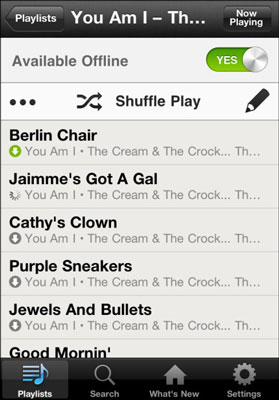
See also Share Spotify Tracks on the iPhone.
Sync offline Spotify playlists by using an Android device
To copy tracks onto your Android device and listen to them later without a data connection, follow these steps:-
Log into the Spotify application to view all your playlists.
-
Touch the Edit Offline Playlists button to enter Spotify’s Edit mode.
-
Mark all the playlists you want to make available offline by selecting the check boxes next to their names.
-
Touch Done.
A blue progress bar appears next to the playlist name, and a green progress bar appears at the top of the screen, telling you how many songs you have left to sync.

-
Log into the Spotify application on your Android to view all your playlists.
-
Press and hold a playlist that you want to make available offline.
An Options pop-up window appears.
-
Select Available Offline.
The playlist starts syncing automatically.

For both iPhone and Android, songs continue to sync as long as the application is open.




