The AutoRap application is packed full of cool features. The menu bar along the bottom of every screen provides the tool you need to navigate the application. Each screen has a specific use. The application is pretty straight forward once you have figured out what each screen does.
Locate a desired song and tap to begin.
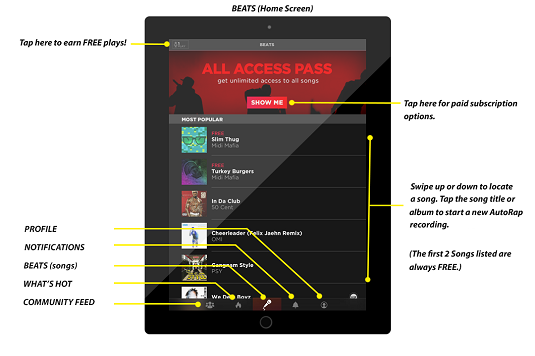
When you first launch the application you will be presented with the BEATS screen. This screen is the home screen and where you will be creating new AutoRap songs to save and share with friends.
Use the FEED screen to view community highlights.
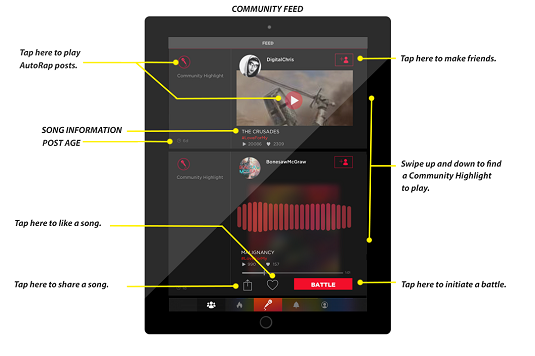
You can also listen to, like, and share the most recently uploaded AutoRaps. In addition, this is where you friend/follow users and intiate rap battles with random AutoRappers.
Use the WHAT’S HOT screen to view AutoRap content by topic as well as the highest ranking battles.
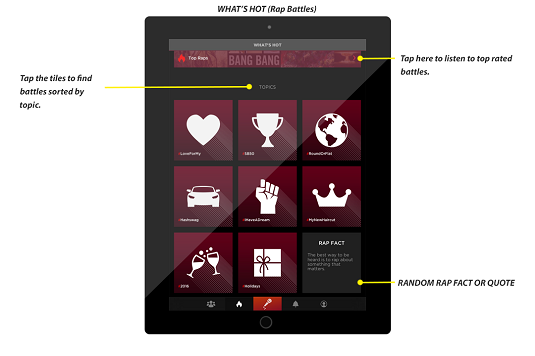
This is a great place to kill some time and find AutoRap inspiration.
The NOTIFICATIONS screen is where you can view all the current activity for your account.
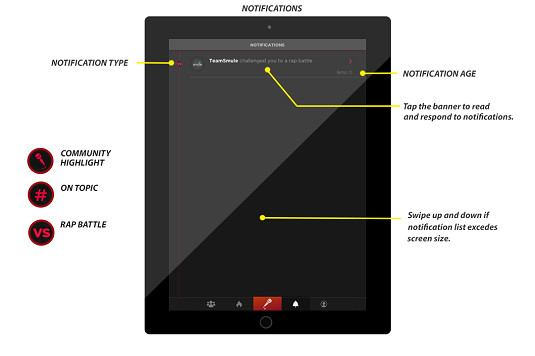
You can see community highlights of your AutoRap friends/followers, challenges to rap battles, and raps about specific topics.
You will use the PROFILE page to track down all of your saved AutoRaps.
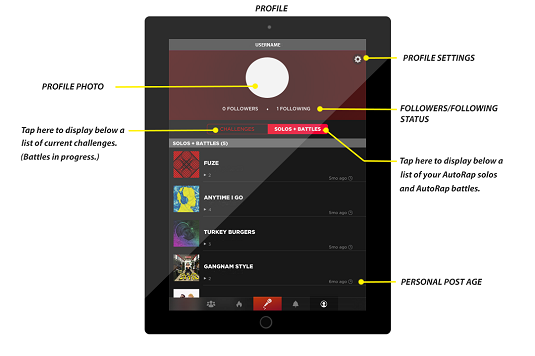
Here, you can access and share your old songs, view follower information, and tinker with your profile settings.





