If you've got dozens (hundreds?) of pictures on your iPhone, how do you find the one you are looking for? Fortunately, the iPhone makes it pretty easy to find a photo or image. The steps described here help you to sort through the pictures on your iPhone and find the one you want.
From the Camera application, tap the Camera Roll icon. Or, you can tap the Photos icon on the Home screen, and then tap Camera Roll or any other album in the list of Photo Albums.

The shutter closes for just an instant and is replaced by the screen depicted here, which shows thumbnail images of the complete roll of pictures you’ve shot with the iPhone. This is the Camera Roll.
Using the first method, you can access only the Camera Roll. Using the second method, you can access the Camera Roll and all your other photo albums.
Browse through the thumbnail images in the album until you find the picture you want to display.
If the thumbnail you have in mind doesn’t appear on this screen, flick your finger up or down to scroll through the pictures rapidly or use a slower dragging motion to pore through the images more deliberately.
Tap the appropriate thumbnail.
The picture you’ve selected fills the entire screen.
Tap the screen again.
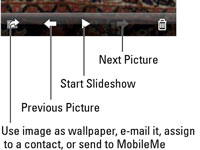
The picture controls appear, as shown here.
To make the controls disappear, tap the screen again.
Or, just wait a few seconds and they’ll go away on their own.
To transform the iPhone back into a camera rather than a picture-viewer, make sure that the picture controls are displayed and then tap the camera icon at the upper right.
Note that this option is available only if you arrived at the Camera Roll from the Camera application. If you didn’t, you have to back out of this application altogether and tap the Home button and then the Camera application icon to call the iPhone’s digital camera back into duty.
To return to the thumbnails view of your Camera Roll or the thumbnails for any of your other albums, make sure that the picture controls are displayed. Then tap the Camera Roll button at the upper left.
The Camera Roll button will carry the name of one of your other photo albums if you are trying to return to that collection of pictures instead.






