On an iPhone, you can make conference calls in which you and the people you're speaking to can all hear and be heard. Setting up a conference call might seem like a daunting task, but the iPhone makes it easy.
Call one of the people with whom you want to have the conference call.
You can manually input the phone number or find the person in your list of contacts.
Place that call on hold.
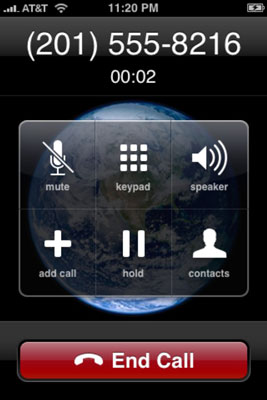
How you place a call on hold depends on the phone you’re using. If you’re on an iPhone 4, touch and hold the Mute button. On older devices, just tap Hold.
Tap Add Call.
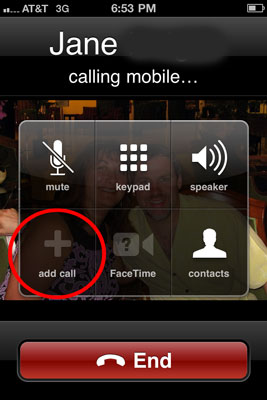
The keypad will reapper so you can enter another phone number.
Call the next person on the list.
You can enter the number manually or choose from your Contacts list.
Tap Merge Calls so the people you have on the line can chitchat.
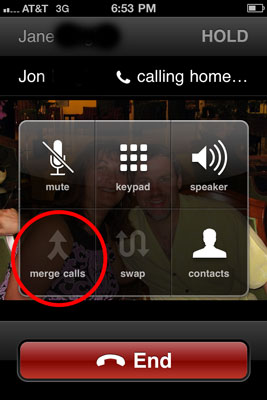
At first, the phone number of each caller will scroll at the top of your screen like a rolling ticker. A few seconds later, the ticker is replaced by the word Conference with a circled right-pointing arrow to its immediate right.
Repeat Steps 2 to 5 for each additional person whom you want in on the conference call.
You can merge up to five calls at a time.
If you want to drop a call from a conference, tap Conference, tap the red circle, and tap End Call.
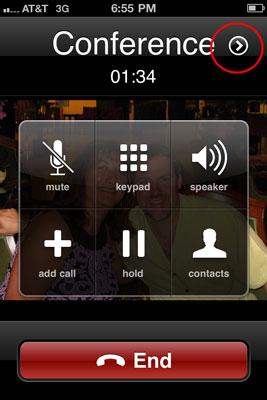
The red circle has a little picture of the phone in it and appears next to the call.
To speak privately with one of the callers in a conference, tap Conference, and then tap Private next to the caller you want to go hush-hush with.
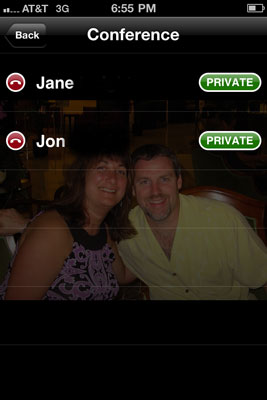
Tap Merge Calls to bring the caller back into the conference so that everyone can hear him or her.





