While you're engaged in an active call on your iPhone, you can make a second call, or you can answer an incoming call. If you have a GSM (Global System for Mobile)-model iPhone, you can also initiate a conference call that lets you speak with up to five people at once.
How to make a second call on your iPhone
While on an active call, you can make a second call by doing the following:
Tap Add Call to display your iPhone Contacts.
Scroll to find and tap to choose the contact you want to call.
You can tap the Favorites, Recents, and Keypad buttons at the bottom of the screen to use any of those options to add your second call.
When your second call is established, the active multiple calls screen appears.

On a GSM phone, switch between your callers to speak privately with one or the other by tapping the caller's name at the top of the screen.
CDMA (Code Division Multiple Access) phones only allow you to switch between calls if the second call was incoming.
Tap End Call to hang up on the caller you're currently speaking with. Your other caller becomes your active call, and you can press End Call when you're finished conversing with that caller.
How to answer a second incoming call on your iPhone
If a second call comes in while you're engaged in another call, you see the screen below. Respond to the incoming call screen by doing one of the following:
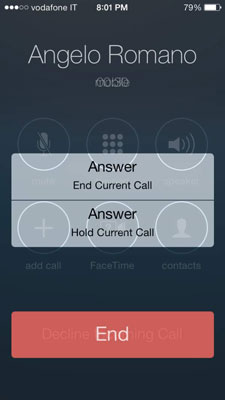
Tap Hold Call + Answer to put your current call on hold and answer your second incoming call. When you choose this option, the active multiple calls screen appears.
End Call + Answer to disconnect with your current call and answer your second incoming call. Your iPhone responds differently depending on whether you have a GSM (AT&T, T-Mobile) or CDMA (Verizon, Sprint) iPhone.
GSM: Tap End Call + Answer.
CDMA: Tap End Call, and when the second call rings again, tap Answer.
How to make a conference call on your iPhone
You initiate a conference call by making or answering a second call as described previously. After your second call is established, the multiple active calls screen appears.
To turn your two calls into a conference call, and even add more callers to your two calls and turn those calls into a conference call, do the following:
Tap Add Call to add a second person to a call you initiated and then choose the person you want to add from Contacts, Favorites, or Recents.
Or tap Hold Call + Answer to add an incoming call.
On A GSM phone, you may have up to five people on your conference call. Repeat step one to add the third through fifth person to your current group call.
Tap Merge Calls to combine your two (or more) calls into a single Conference Call in which everyone can speak and hear everyone else.
To merge calls on a CDMA phone, you must place the second call in order to merge with the first one.
The conference call screen appears, the names of the people on the call scroll across the top of the screen.

How to manage a conference call on your iPhone
When a conference call is underway, you can use the conference call screen to manage your conference call by doing the following:
Tap the Info button at the top of the screen to display a list of the people on the call.
Tap the End button under a caller's name or number to disconnect that caller from the conference call.
To speak privately with one caller in your conference call, tap the Private button under the caller's name to speak that caller; your other callers are put on hold while you speak privately with a single caller.
Tap the Back button to return to the Conference call screen.







