Your iPhone makes it easy to send e-mail messages. To start a new e-mail, you simply tap Mail on the iPhone’s Home screen.
Tap the new message button (labeled in this figure) in the lower-right corner of the screen.
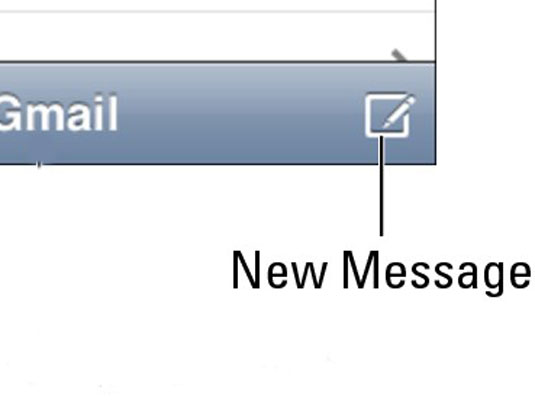
A screen like the one shown in the figure appears next.
Type the names or e-mail addresses of the recipients in the To: field.

You can also tap the + button to the right of To: to choose a contact or contacts from your iPhone’s address book.
(Optional) Tap the field labeled Cc/Bcc/From:.
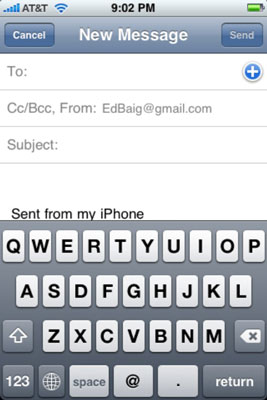
Doing so breaks them out into separate Cc:, Bcc:, and From: fields. The Cc/Bcc: label stands for carbon copy/blind carbon copy. If you haven’t used Bcc: before, it enables you to include a recipient on the message while hiding this fact from other recipients. Tap the respective Cc: or Bcc: field to type in names. Or tap the + that appears in those fields to add a contact. If you tap From instead, you can choose to send the message from any of your e-mail accounts on the fly, assuming, of course, you have more than one account.
If you start typing an e-mail address, e-mail addresses that match what you’ve typed appear in a list below the To or CC field. If the correct one is in the list, tap it to use it.
Type a subject in the Subject field.
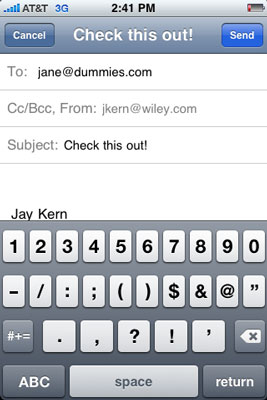
The subject is optional but it’s considered poor form to send an e-mail message without one.
Type your message in the message area.
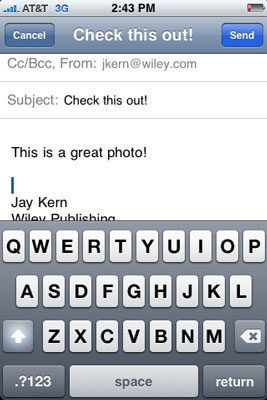
The message area is immediately below the Subject field.
Tap the Send button in the top-right corner of the screen.
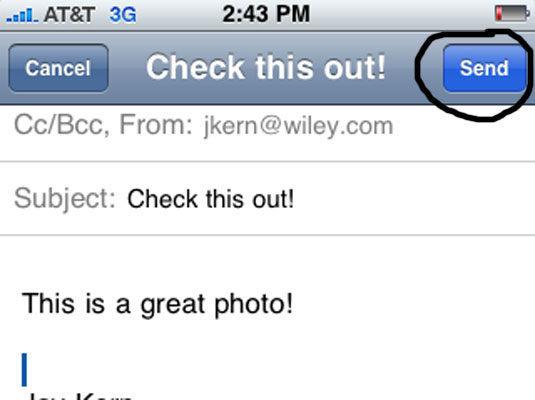
Your message will wing its way to its recipients almost immediately. If you are not in range of a Wi-Fi network or the AT&T EDGE or 3G data network when you tap Send, the message is sent the next time you are in range of either network.






