If you work for a company that uses Microsoft Exchange ActiveSync, calendar entries and meeting invitations from coworkers can be pushed to your iPhone, showing up on that iPhone's screen moments after they're entered, even if they're entered on computers at work.
Set up an account to facilitate pushing calendar entries to your iPhone.
Check with your company’s tech or IT department to make sure your employer allows it and to find out how exactly to do it.
Tap Settings→Mail→Contacts→Calendars→Add Account.
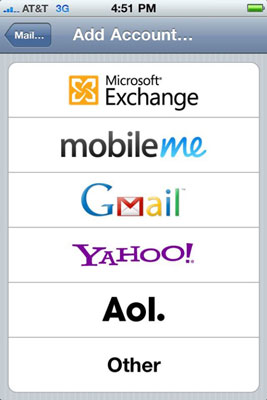
The Add Account list appears.
From the Add Account list, tap Microsoft Exchange.
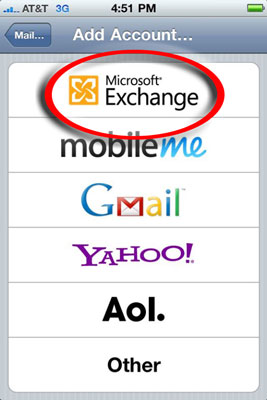
The Exchange screen appears.
Fill in the e-mail address, username, password, and description fields, and then tap Next.
The Exchange Account Information screen appears.
If required, enter your server address in the Server field.
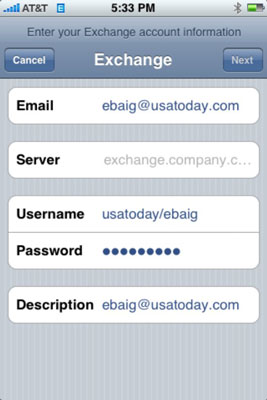
The iPhone supports something called the Microsoft Autodiscovery service, which uses your name and password to automatically determine the address of the Exchange server. The rest of the fields should be filled in with the e-mail address, username, password, and description you just entered.
Tap Next.
The iPhone verifies your information and, hopefully, connects you to your Exchange server.
Tap the On switch for each information type that you want to synchronize by using Microsoft Exchange.
The options are Mail, Contacts, and Calendars. You should be good to go now, although some employers may require you to add passcodes to safeguard company secrets.





