How to make calls on the Galaxy S20
After your phone is on and you’re connected to your cellular carrier, you can make a phone call. It all starts from the Home screen. Along the bottom of the screen, above the Device Function keys, are either four or five icons, which are the primary shortcuts. The primary shortcuts on your phone may differ slightly, but in this case, from left to right, they are- Phone
- Camera
- Messages
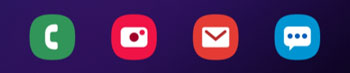 The primary shortcuts on the Home screen.
The primary shortcuts on the Home screen.To make a call, follow these steps:
![]()
- From the Home screen, tap the Phone icon. You will see a screen like the one shown. This screen, called Recents, shows any calls you have made or received, such as the one from your carrier to confirm that you phone has been set up correctly.
 The Main screen for the phone.
The Main screen for the phone. - Tap the Keypad link at the bottom left of your screen. This icon is a green circle with little white dots that symbolize the touch pad on a regular landline phone.
- Tap the telephone number you want to call. The Keypad screen appears. This looks like a full-sized version of a touch pad on a regular landline phone.
 Dial the number from the Keypad screen.
Dial the number from the Keypad screen.For long distance calls while in the United States, you don’t need to dial 1 before the area code — just dial the area code and then the seven-digit phone number. Similarly, you can include the 1 and the area code for local calls. On the other hand, if you’re traveling internationally, you need to include the 1 — and be prepared for international roaming charges!
- Tap the green phone button at the bottom of the screen to place the call. The screen changes to the screen shown. You have a chance to verify you dialed the person you intended.
 Dialing screen.
Dialing screen.Within a few seconds, you should hear the phone ringing at the other end or a busy signal. From then on, it is like a regular phone call.
- When you’re done with your call, tap the red phone button at the bottom of the screen. The call is disconnected.
- Put the call on hold.
- Add another call to have a three-way conversation.
- Increase the volume.
- Switch on a Bluetooth device.
- Turn on the phone’s speaker.
- Bring up the keypad to enter numbers.
- Mute the microphone on the phone.
If the call doesn’t go through, either the cellular coverage where you are is insufficient, or your phone got switched to Airplane mode, which shuts off all the radios in the phone. (It’s possible, of course, that your cellular carrier let you out the door without having set you up for service, but that’s pretty unlikely!)
Check the notification section at the top of the screen. If there are no connection-strength bars, try moving to another location. If you see a small airplane silhouette, bring down the notification screen and tap the plane icon to turn off Airplane mode.
If you pull down the notification screen and you don’t see the green silhouette of an airplane, scroll the green or gray icons to the left. This icon may be off the page. Alternatively, tap the icon with the boxes in the upper-right corner, and you will see all the notification icons.
How to answer calls on the Galaxy S20
Receiving a call is even easier than making a call. When someone calls you, caller ID information appears in a pop-up screen. This figure shows some screen options for an incoming call.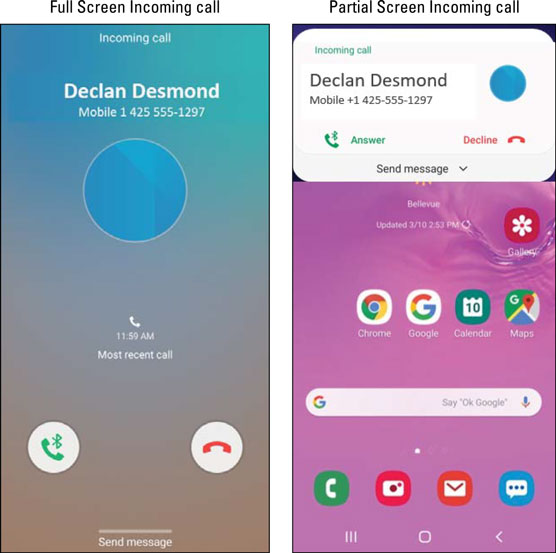 Possible screens when you’re receiving a call.
Possible screens when you’re receiving a call.If you aren’t doing anything with the phone at that moment, it will present you with the full screen. If you’re using an app, it will give you a pop-up screen, as shown in the image on the right. To answer the call, tap or slide the green phone button. To not answer a call, you can simply ignore the ringing, or you can tap or slide the red phone button. The ringing stops immediately, and in either case, the call goes to voicemail.
Regardless of what you were doing on the phone at that moment — such as listening to music or playing a game — the answer pop-up screen can appear. Any active application, including music or video, is suspended until the call is over.
For callers to leave you messages, you must set up your voicemail. If you haven’t yet set up your voicemail, the caller will hear a recorded message saying that your voicemail account isn’t yet set up. Some cellular carriers can set up voicemail for you when you activate the account and get the phone; others require you to set up voicemail on your own. Ask how voicemail works at your carrier store or look for instructions in the manual included with your phone.
The answer and reject icons are pretty standard on any cellular phone. However, your Galaxy S20 is no standard phone. There is a third option, and what happens depends on your individual phone. In addition to the standard options of answer or reject, you have one more option — to reject and send the caller a text message. As your caller is sent to your voicemail, you also can immediately send the caller a text message that acknowledges the call.Some of the typical canned messages that you can send are:
- Sorry, I’m busy. Call back later.
- I’m in a meeting.
- I’ll call you back.
- I’m at the movie theater.
- I’m in class.
You can also create and store your own message, like “Go away and leave me alone,” or “Whatever I am doing is more important than talking to you.” You could also be polite. To create your own canned message, tap Compose new message and type away. It’s then stored on your phone for when you need it.
The caller has to be able to receive text messages on the phone used to make the call. This feature doesn’t work if your caller is calling from a landline or a cellphone that can’t receive texts.





