The apps you install on your Samsung Galaxy tablet originate from the Play Store. That’s also the app you can return to for app management. That task includes reviewing apps you’ve downloaded, updating apps, organizing apps, and removing apps you no longer want or that you severely hate.
To peruse the apps you’ve downloaded from the Google Play Store, follow these steps:
Start the Play Store app.
Select my Apps from the sidebar.
Touch the Play Store app button to view the sidebar.
Peruse your apps.
Your Play Store apps are in two categories: Installed and All. Installed apps are found on your tablet; All apps includes apps you've downloaded but which may not currently be installed.
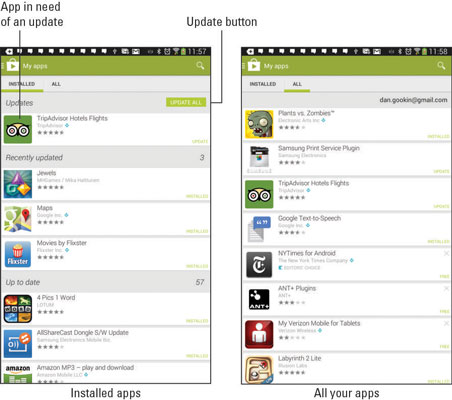
Touch an app to see details. Touch the Open button to run the app, the Update button to update to the latest version, or the Uninstall button to remove the app.
You can place a check mark by the Allow Automatic Updating option, which assists in keeping your apps current. Not every app features automatic updating.
Uninstalled apps remain on the All list because you did, at one time, download the app. To reinstall them (without paying a second time for paid apps), choose the app from the All list and touch the Install button.






