Bookmarks are those electronic breadcrumbs you can drop as you wander the web on your Samsung Galaxy tablet. Need to revisit a website? Just look up its bookmark. This advice assumes, of course, that you bothered to create a bookmark when you first visited the site.
The cinchy way to bookmark a page is to touch the Favorite (star) icon on the right end of the Address bar. You see the Add Bookmark window. It’s okay if not all the fields show up.
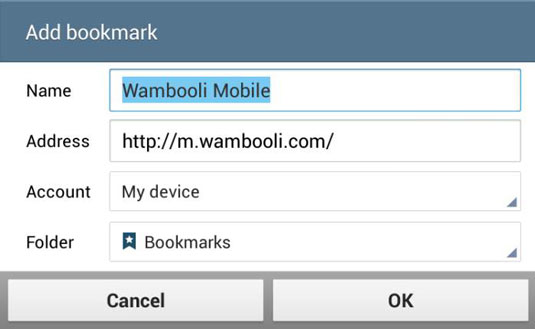
People often edit the Name (or Title) field to something shorter and more descriptive, especially if the web page’s title is long. Shorter names look better on the Bookmarks window. Touch the OK or Save button to add the bookmark.
After the bookmark is set, it appears in the list of bookmarks. To see the list, touch the Bookmarks icon on the Internet app’s main window. Choose the Bookmarks tab to see a list of bookmark folders. Touch a folder to view web page thumbnails, complete with labels or titles. Swipe the list downward to see more bookmarks and thumbnails.

Touch a bookmark to visit that page.
Remove a bookmark by long-pressing its entry in the Bookmarks list. Choose the Delete command or the Delete Bookmark command. Touch the OK button to confirm. The bookmark is gone.
Bookmarked websites can also be placed on the Home screen: Long-press the bookmark thumbnail and choose the Add Shortcut command.






