Your Samsung Galaxy tablet’s web-browsing app is named Internet. Yeah, that’s kind of generic, but it’s the app you open when you desire to surf the ’net. Find that app on the Apps screen or perhaps as a shortcut icon affixed to the Home screen. Here is an illustration of the Internet app’s interface.
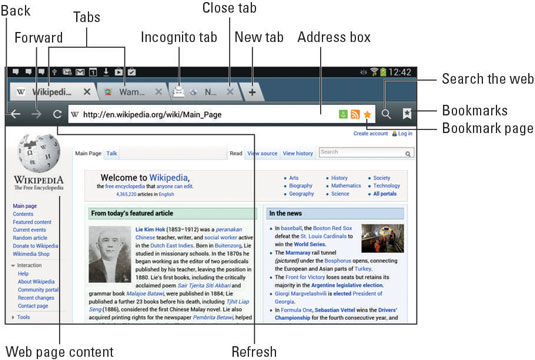
Here are some handy tablet web-browsing tips:
Pan the web page by dragging your finger across the touchscreen. You can pan up, down, left, or right when the page is larger than the tablet’s screen.
Pinch the screen to zoom out and spread two fingers to zoom in.
The page you see may be the mobile page, or a customized version of the web page designed for small-screen devices. To see the non-mobile version, touch the Menu button and choose the Desktop View command.
The Search icon may change to a Microphone icon. If so, touch that icon to give a voice command to the Internet app.
Reorient the tablet between vertical and horizontal positions to improve the appearance of web pages. Sometimes it’s easier to read a page in the vertical orientation, but the horizontal orientation may better present information.
The first time you fire up the Internet app on your tablet, you may see the Samsung Galaxy tablet registration page. Register your tablet to receive sundry Samsung bonus stuff — or not. Registration is optional.






