Be ready. In just a moment, your Samsung Galaxy S10 calls Bill. It’s that easy.
However, if you know several people named Bill, your phone asks you (in a semi-pleasant voice) which “Bill” you want to call. You may have heard of “Siri” on the iPhone. Siri responds to questions you ask it. The Bixby app is the same idea, except it responds to the name “Bixby.” After you teach Bixby your voice with a few basic commands, all you have to do is say, “Hi, Bixby.”
If you want to call Bill Boyce, a person from your contact list, say “Hi, Bixby. Call Bill Boyce.” Within a moment, his phone rings.
How to set up Bixby for your voice
From the Bixby Settings page, scroll down to Voice Wake-up and toggle the button to on. The screen shown in the following figure appears. When you’re ready, tap the Bixby logo.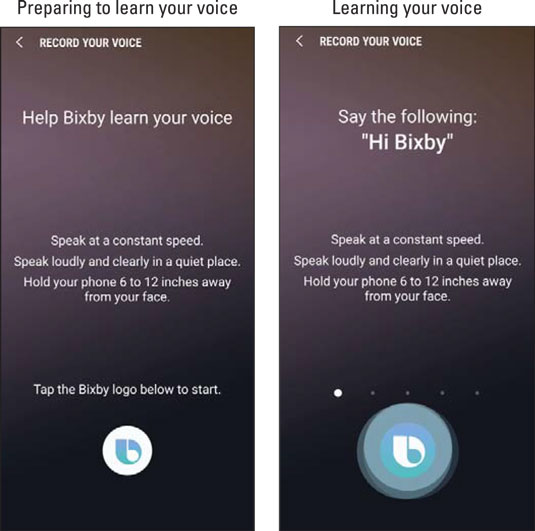 Voice Wake-up.
Voice Wake-up.You’ll be asked to say “Hello, Bixby” a few times, as well as a few other phases. Then it’s ready to go. You simply say, “Hi, Bixby” followed by your request.
Dictating a text with Bixby
To send a text, say the words, “Hi, Bixby. Send a text.” Done. The text screen pops up.Bixby asks you, “Who would you like to message?” Give the name. It looks up their number from your contact list. I say, “Ludwig van Beethoven.” Bixby then asks you for your message. Go ahead and say what you would have typed.
Bixby then converts your words into a message. It displays what it thinks you said in a box, as shown.
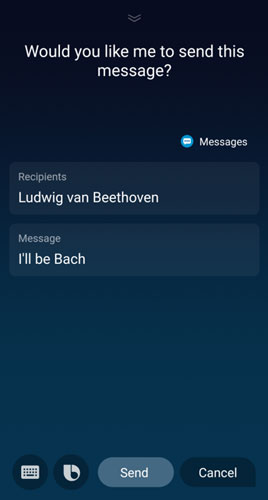 The text prepared by Bixby, ready to go.
The text prepared by Bixby, ready to go.Read it before you send it. If it is correct, just say “Send” and off it goes. If it’s incorrect, you can say “Cancel,” and it won’t send that message. You can then try again. It’s that easy. Give it a try!
Tasks you can do with Bixby
Texting is a straightforward example, but it is just one of the tasks Bixby can do for you. You can ask Bixby to do all kinds of things on your phone. Some examples include- Telling you the time
- Setting an alarm
- Turning Wi-Fi on or off
- Telling you the weather forecast
- Setting a countdown timer
- Recording your voice
- Opening an app
- Playing a playlist
- Adding an appointment to your schedule
- Finding a local restaurant, store, or public location
- Navigating to an address or location
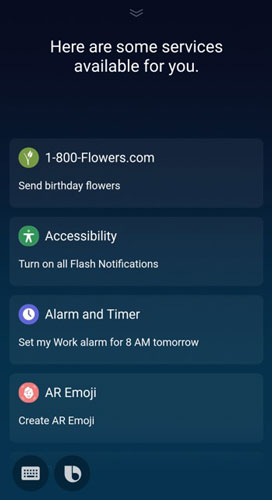 Bixby when you ask which services are available.
Bixby when you ask which services are available.Each app comes with a suggestion under the app name. For example, the app suggests what you can do, such as “Send birthday flowers.” You can learn more when you tap the 1-800-Flowers.com link. A complete list of apps is shown here. This list is impressive.
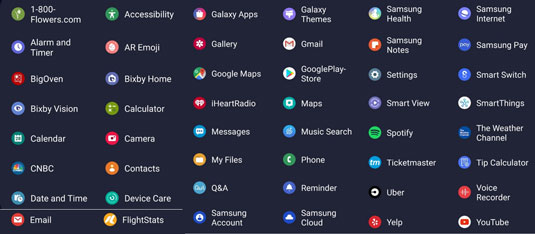 List of Bixby services available to use with Bixby Voice.
List of Bixby services available to use with Bixby Voice.Most applications have a pretty good list of commands. The following figure shows a more modest list of options for the Calculator app, to give you a sense of what’s there.
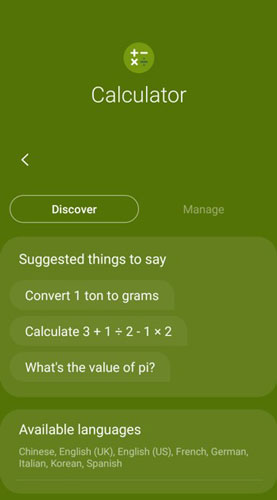 Bixby commands for the Calculator app.
Bixby commands for the Calculator app.Go ahead and try some math problems to get the hang of it. Who knew math would be so easy? (And to think Mr. McCrea said that we wouldn’t always have a calculator when we needed it.)
All this talking and calculating has made me a little hungry, but not too hungry that I can’t ask Bixby, “Hi, Bixby. Where is the closest McDonald’s using Google Maps?” Bixby comes back with some options, as shown.
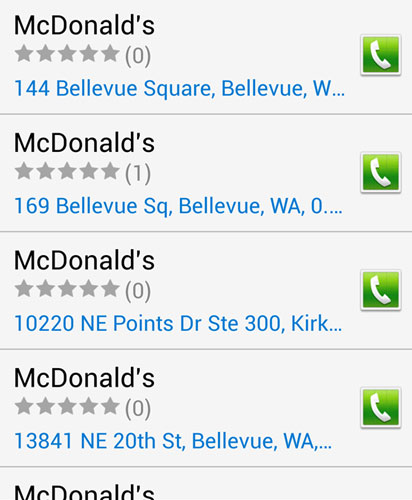 Bixby options on a location.
Bixby options on a location.Then you can ask it for directions to the McDonald’s you choose. This request causes Bixby to hand you over to your preferred navigation application, bringing up a screen like the one shown.
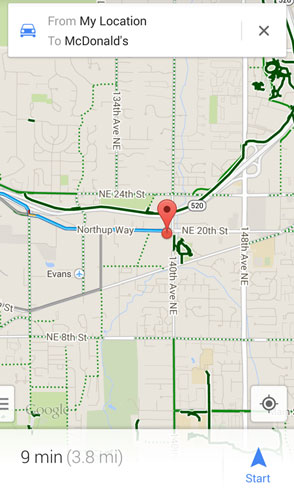 Navigating to the location you requested.
Navigating to the location you requested.You could also use other apps, such as Yelp, if you prefer getting information other than just location. For example, if you want to find the best Italian restaurant in Seattle, just ask and you see the following screen.
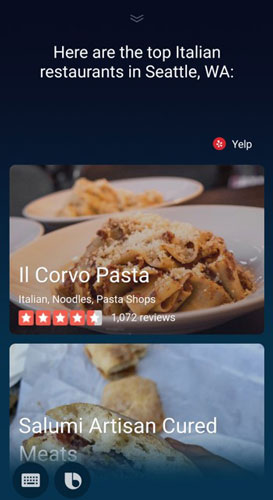 Asking for the best restaurant in the area.
Asking for the best restaurant in the area.Now all you need to do is drive there safely and enjoy!





