In the Geometry application on the TI-Nspire, you can animate a point (or multiple points) on a line, ray, axis, vector, graph, segment, or circle. Assume that you want to animate point a on a circle. As you do so, point a rotates in a counterclockwise direction about the circle and, consequently, the polygon rotates about point p.
Here’s the easiest way to perform this animation:
Move the cursor to point a and press [CTRL][MENU]→Attributes.
Press

to select the animation attribute.
The words Unidirectional animation speed indicate that the point will move in only one direction, counterclockwise. Unidirectional animation speed is the only option associated with this attribute when animating a point on a circle, line, or ray. However, if you enter a negative value for the speed, it will move in the clockwise direction! How cool is that?
If you animate a point on a segment, you have the option of specifying “Alternating animation speed.” In this scenario, the point moves to one endpoint, switches direction, and moves back to the other endpoint.
Type a number from 1 (slow) to 12 (fast) and press Enter.
The animation automatically begins.
Press

to change whether the animation is unidirectional or alternating direction.
This feature is not available when you animate a point on a circle.
Press [ENTER] to close the Attributes menu and open the animation control panel.
The first screen shows the animation attribute. The second screen shows the animation control panel. The object can be moved to any location on the screen. The left button on the animation control panel is used to reset the animation. Move the cursor over this button, press [CLICK] to stop the animation, and return the animated point to its original location.
The right button toggles between pause animation (second screen) and start animation (third screen).
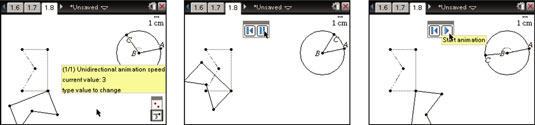
To stop an animation and remove the control panel, follow these steps:
Stop the animation using the animation control panel.
Move the cursor back to the animated point and press [CTRL][MENU]→Attributes.
Press

to select the animation attribute.
Type 0 and [ENTER].






