In the Notes application on the TI-Nspire, you can customize math boxes by accessing the Attributes menu. Here are the steps to follow to open the Attributes menu:
Type the expression using the Math Box tool ([CTRL][M]).
Press [MENU]→Math Box Options→Math Box Attributes, or save time by right-clicking, [CTRL][MENU]→Math Box Attributes.
The first screen shows the many options available for displaying the input and/or output of the math box.
The second screen shows the different symbols that can be placed between the input and output of the math box. Each math box can have different settings for the display digits and the type of angle (Degree, Radian, or Gradian). In the last screen, a TI-Nspire CAS is used to show examples of a wrapped expression that displays a warning message.
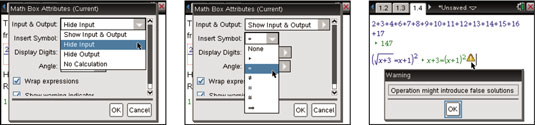
Did you know that you can change the color of the input or output of a math box? To change the input color, position your cursor somewhere in the input part of the math box. Press [DOC]→Edit→Color to access the color tools. Place your cursor in the output part of the expression and repeat the process to change the color of the output.






