With the TI-84 Plus C calculator, you can change the color of the text displayed on graphs. In this program, the TextColor(color#) command can be used to set the color of the text prior to using the Text command.
Use the color number (10=Blue, 11=Red, 12=Black, 13=Magenta, 14=Green, 15=Orange, 16=Brown, 17=Navy, 18=LtBlue, 19=Yellow, 20=White, 21=LtGray, 22=MedGray, 23=Gray, and 24=DarkGray) or press [VARS] and the left-arrow key to access the Vars COLOR menu and make a color selection, to insert the argument of the TextColor command.
The Graph area contains 148 pixels in horizontal rows, and 256 pixels in vertical columns. The Text(row, column, text) command places text on a graph. Just because the text begins showing on the screen doesn't mean that it will fit on the screen, as shown in the second screen.
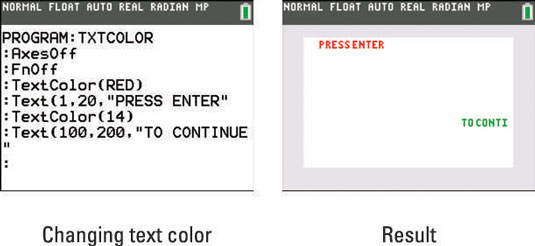
In order to space from one line of text to the next, 15 pixels of vertical spacing should be used to make sure text doesn’t overlap.






