If you decide you don’t want two TI-Nspire applications on the same page, you can use the Ungroup command to separate a split page into two separate pages. The Group and Ungroup commands can be accessed from two views — Page Sorter view and Full Page view. To change the view to Page Sorter, press
Use the Touchpad to highlight the page that you want to ungroup. Press [MENU]→Ungroup to separate the split page into two pages (or press [CTRL][6]).
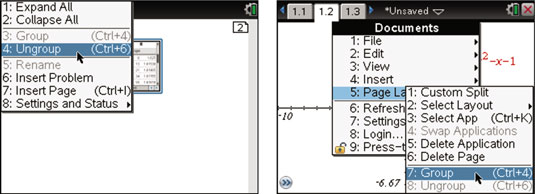
If you decide that you’d rather view the applications on a split page after all, you can use the Group command to group applications on two consecutive pages. Before you access the Group command, turn to the first page that you want to group.
To access the Group command from Full Page view, use the Documents menu by pressing [DOC]→Page Layout→Group (or press [CTRL][4]). This action automatically groups the next page into the page where the command was initiated. This action can be repeated but is limited to four applications on one page.
If you paid close attention to the menus in the first and third screens, you may have noticed the shortcuts ([CTRL][4] and [CTRL][6]) are listed right after the commands. TI-Nspire includes the shortcut key sequences in the menu if a shortcut exists. What a great way to help you remember the shortcut key sequences and learn new ones as well!






