The TI-Nspire allows you to add labels to any object. Use these steps to label the vertices of an equilateral triangle, A, B, and C:
Press [MENU]→Actions→Text to open the Text tool.
Move the cursor to the object (a point, line, rectangle, and so on) until the object starts blinking and its name appears. Press [CLICK] to open a text box.
Sometimes multiple objects are layered at the current cursor location (as indicated by the name of the current active object and the image of the [TAB] key). Press [TAB] to cycle through and activate each available object. Press [CLICK] when the desired object’s name appears to open the text box for that object.
Type your label and press [ENTER] to close the text box.
Repeat to label the other two vertices. Or, right-click ([CTRL][MENU]) the points and choose Label. See the second screen.
Press [ESC] to exit the Text tool.
When you manipulate a drawing or construction, object labels stay with the object. An object label can only be moved within a small distance of the object with which it is associated.
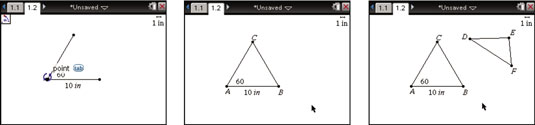
Whenever you use the Shapes menu, this time-saving procedure can be used to label the vertices. To construct and label a second triangle with vertices D, E, and F, follow these steps:
Press [MENU]→Shapes→Triangle to initiate the Triangle tool.
Move your cursor to an open space and press [CLICK] to place the first vertex of the triangle.
Use the alpha keys to label the vertex. For the first vertex, press [SHIFT][D].
Repeat Steps 2 and 3 to place and label the other two vertices.
See the third screen shown.






