Recall that a dark outline designates your current location in a spreadsheet. The TI-Nspire Lists & Spreadsheets app is no different. To enter data or a formula, simply start typing and press the [ENTER] key when you have finished. This moves you to the cell beneath the one where you are currently located.
Alternatively, press the [TAB] key after entering data or a formula in a cell. This moves you to the cell immediately to the right of the cell where you are currently located.
Here, the data represents the number of cellphone subscriptions (in millions) for years since 1985.
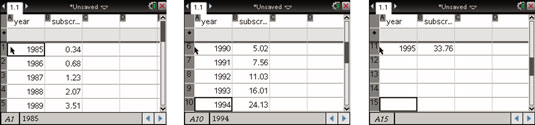
In general, you can move around the spreadsheet by pressing the arrow keys on the Touchpad. Here are some other tricks that can help you move around a spreadsheet more efficiently:
Press [MENU]→Actions→Go To.
After you select this command, a dialog box appears. Simply type the reference for the cell that you want to go to and press [ENTER] to “jump” to this new location.
Use the shortcut key sequence [CTRL][G] to initiate the Go To command.
Press [CTRL][1], the equivalent to the End key on a computer.
Pressing these keys automatically moves you to the last filled cell in a column of data. If you are in an empty column, this feature moves you to the last row (row 2500) of the column.
Press [CTRL][7], the equivalent to the Home key on a computer.
Pressing this key sequence moves you to row 1 of the current column.
Press [CTRL][3], the equivalent to the Page Down key on a computer.
The TI-Nspire Handheld allows you to view five spreadsheet rows at a time. Therefore, the Page Down key sequence moves you down five rows every time you press these keys.
Press [CTRL][9], the equivalent to the Page Up key on a computer.
Pressing these keys moves you up five rows at a time.
Press [TAB] to jump to the column name area located at the top of the column.





