You can resize columns in the Lists & Spreadsheet application on the TI-Nspire. Notice that the list name subscription is truncated. TI-Nspire offers four different options for changing the width of a column.
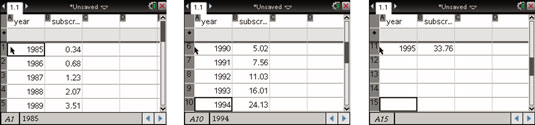
Move your cursor to the appropriate column and press [MENU]→Actions→Resize→Resize Column Width or right-click to locate the Resize tool. After you open this command, press the

keys to set the desired column width and press [ENTER] or [CLICK] to lock it in place.
Move your cursor to the appropriate column and press [MENU]→Actions→Resize→Maximum Column Width. This action creates a column size of approximately two-thirds of the entire screen!
Move your cursor to the appropriate column and press [MENU]→Actions→Resize→Minimum Column Width. This action reduces the column width to about half of its original size.
Move your cursor near the top of the columns between column A and column B. When you see the

icon, grab ([CTRL][CLICK]) and use the Touchpad to resize the column as you wish.
It is very rare to need to adjust the height of a row, but you can use another clickable area to accomplish this task. Move your cursor to the beginning of the row (between columns 1 and 2), when you see the

icon, press [CTRL][CLICK] and then press the

keys to set the desired row height and press [ENTER] or [CLICK] to lock it in place.







