You can update variables on the TI-Nspire and delete them from within the Calculator application. Say you just stored a variable with a certain value (or function, matrix, or list). If you store the variable again with a new value (or function, matrix, or list), the variable takes on this new value.
You can also use the variable itself to define the same variable with a new value.
The first screen shows some examples in which variables are stored to new values. In the first line, 10 is stored to the variable num. On the second line, 16 is stored to the same variable. On the third line, num is recalled to show that it’s taken on this new value.
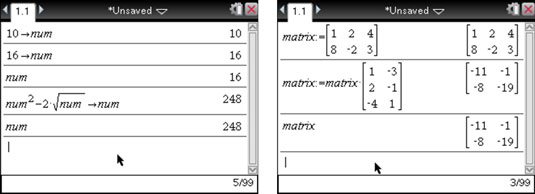
On the fourth line, a more complicated expression contains num and stores the result, 248, back to num. On the last line, num is recalled to show that it’s taken on this new value.
The second screen shows some examples of how a stored matrix can be updated using the alternative method of storing variables.
Variables can be deleted from within the Calculator application via the DelVar command (press [MENU]→Actions→Delete Variable). Keep in mind that you can delete a variable that’s contained only within the current problem. The DelVar command can be used to delete several variables at a time by separating each variable to be deleted with a comma.
Here are a few ways to delete variables using the DelVar command.
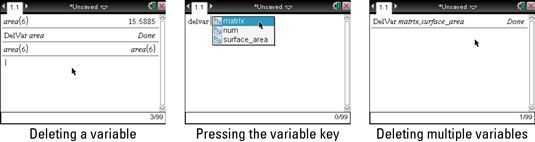
After you type the DelVar command, press [VAR] to bring up a list of stored variables and then select the variable to be deleted from this list. If you call up a function, it also brings up a set of parentheses, which must be deleted by pressing [DEL] once.
Don’t delete a variable unless you really mean to! It’s one of the few times that the Undo command doesn’t work.






