There are multiple ways to use the TI-84 Plus calculator to solve equations. The Solve function is difficult to locate, but relatively painless to use. Unfortunately, the Solve function can only be found in the catalog. Press [2nd][O] to access the catalog.
Alpha-lock is automatically on while viewing the catalog (as indicated by the flashing A in the cursor.) Pressing one of the many keys that have a letter jumps your cursor to the first item in the catalog that begins with the letter you pressed. For example, press [LN] to jump the items in the catalog that begin with the letter S.
Scroll to the Solve function and press [ENTER]. First, set the equation to be solved equal to zero. To solve X/2 + 5 = –2X, add 2X to both sides. The syntax of the Solve function is: Solve(expression, variable, guess). The expression is the part of an equation that has been set equal to zero. See the first screen.
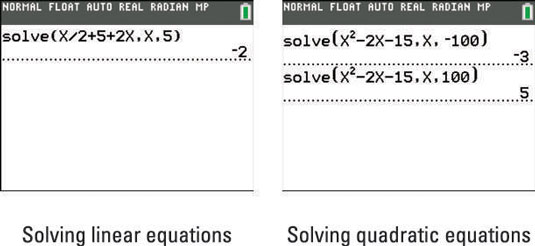
A strategic guess allows you to solve equations that have more than one solution. Guess a large negative number on the first calculation followed by a large positive number as shown in the second screen.





