Once you have TI Connect software up and running, you can use the USB computer cable that came with your TI-84 Plus calculator to connect the calculator to the computer. Click on the Device Explorer icon in the TI Connect software as shown in the first window.
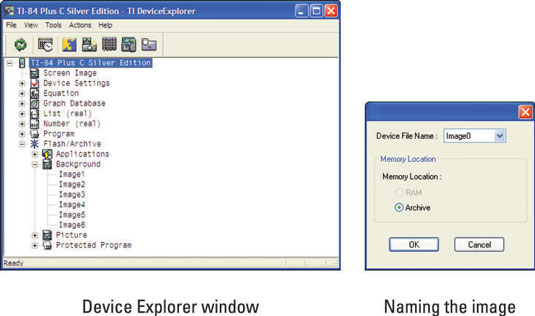
The Device Explorer window can be used to drag and drop images from your computer to your calculator, or vice versa. Just open a computer documents folder and a Device Explorer window at the same time and let the dragging and dropping fun begin!
You are allowed to use a GIF, TIF, PNG, JPG, or BMP file. When you drag and drop one of these files to the Device Explorer window, TI Connect converts the file to an .8ca image file. 8ca calculator files are 83-x-133 pixels and use 16-bit color.
As soon as you drag and drop the file, a Device File Name window opens on the computer as shown in the second window. Select the location of the image using the drop-down menu and click OK.






