The Input and Prompt commands on the TI-84 Plus calculator are used in a program to solicit information from the program user. The Input command asks the user for the value of only one variable and enables the program to briefly describe the variable it is requesting.
The Prompt command asks the user for the value of one or more variables, but doesn't allow for a description of the variable other than its name.
Using the Input command
The syntax for using the Input command to request the program user to assign a value to a variable is Input “text”,variable. The text, which must be in quotes, offers the program user a description of what is being requested by this command. The text and the variable must be separated by a comma. Note that there is no space between the comma and the variable, as in the first screen.
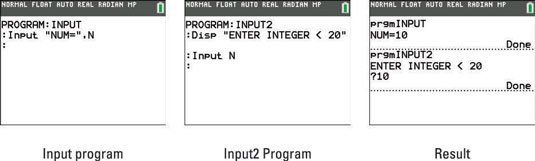
Press [ALPHA][+] to insert quotation marks.
When the program is executed, the program displays the text on the Home screen and waits for the program user to enter a number and press [ENTER]. This is illustrated at the top of the third screen. The number entered by the user is then stored in the variable specified by the Input command.
Each line of the TI-84 Plus C Home screen can accommodate a maximum of 26 characters. Up to ten lines can display at one time on the Home screen.
Sometimes, this isn’t enough space for the Input command to display the text and for the program user to enter the value of the variable. If this is the case, you may want to precede the Input command with a Disp command describing the value that the user must enter. When you do so, the syntax for the Input command is simply Input variable, as in the second screen.
When the program is executed, it displays the description given in the Disp command, and then prompts the program user for a value by displaying a question mark, as in the second half of the third screen.
Using the Prompt command
The Prompt command asks the program user to assign values to one or more variables. The syntax for using the Prompt command is Prompt variable1,variable2,...,variable n. Commas separate the variables and there is no space between the comma and the next variable, as in the first screen.
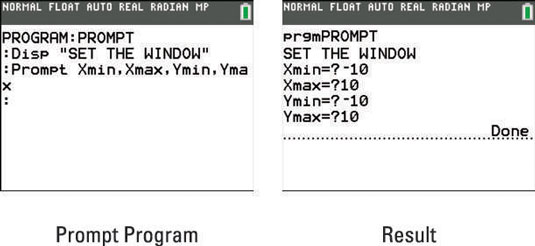
When the program is executed, the program displays the first variable followed by an equal sign and a question mark and waits for the program user to enter a number. It then does the same for the next variable, and so on, as in the second screen. The numbers entered by the user are then stored in the variable specified by the Prompt command.
The Window variables Xmin, Xmax, Ymin, and Ymax are housed in the Variables Window menu. To access this menu, press [VARS][1].






