You can perform a regression on data contained in the TI-Nspire Lists & Spreadsheet application from within the Calculator application. In the first screen, a Lists & Spreadsheet page is used to put five data points into x_list and y_list lists. This figure also shows a Quick Graph of the data, which suggests that an exponential model is a good choice.
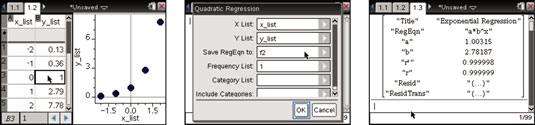
To perform an exponential regression on this data in the Calculator application, follow these steps:
Press [MENU]→Statistics→Stat Calculations→Exponential Regression.
A dialog box opens, as shown in the second screen. As with any dialog box, you can press [TAB] to move from one field to the next or [SHIFT][TAB] to move backward through a field.
Configure the dialog box by choosing x_list for the X list and y_list for the Y list. You can type these names using the alpha keys or press [CLICK] and select x_list to specify the location of the X List and select y_list for the Y List.
Press [ENTER] after configuring the dialog box to perform the regression.
All the results of the regression paste to the Calculator page, as shown in the third screen.
The exponential regression results yield the equation f2(x) = (1.00315)(2.78187)x. Notice the Coefficient of Determination, R2, is very close to 1. This might suggest that the regression equation is a good fit for the data.
A variety of variables are stored by TI-Nspire after a regression. To view this list, press the [VAR] key. Using the
keys, you can scroll through this list and paste a variable to the entry line in the Calculator page.
For example, try selecting the variable Stat.Resid and pressing [ENTER] to paste it to the entry line. Press [ENTER] again to produce a list of residuals. This list represents the difference between the y-value of each data point and the corresponding y-value associated with the regression equation.





