The TI-84 Plus C calculator allows you to change the TraceStep. The TraceStep is the amount the x-value changes each time you press right- or left-arrow keys when tracing a function. The default TraceStep is approximately 0.1515151515. Customizing the TraceStep is easy and can be done by following these steps:
Press [WINDOW] to access the Window editor.
See the second screen.
Use the down-arrow to move your cursor the last line, titled TraceStep.
Enter your desired TraceStep.
After pressing [TRACE], your Trace cursor will move by the amount of the TraceStep value you entered each time you use
Be careful, changing the TraceStep will automatically change the Xmax value as well. This can be quite a shock the first time it happens.
There’s a hidden feature that works after you hit [TRACE]. See the first screen in the following figure. If you want to start tracing your function at a specific value of the independent variable x, just key in that value and press [ENTER] when you’re finished. (The value you assign to x must be between Xmin and Xmax; if it isn't, you get an error message.)
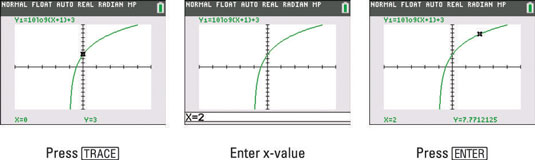
When you’re entering the x-value, your calculator displays the number you’re entering in the border at the bottom of your screen, as shown in the second screen.
After you press [ENTER], the Trace cursor moves to the point on the graph having the x-coordinate you just entered. See the third screen. This is an easy way to quickly substitute x-values into a function and see the output (y-values) as well as the nice visual of the Trace cursor on the graph itself. Pretty neat stuff, don’t you think?






