Quick Graph on the TI-Nspire reconfigures your page layout to display a Data & Statistics graph on the current screen (unless your current page layout contains four applications). To view a Data & Statistics graph on a separate page, press [ON]→Data & Statistics (or press [CTRL][I] and select Add Data & Statistics from the available choices).
The first screen shows the result of this action. By default, the caption located at the top of the screen shows the first available list. Move your cursor to the Click to Add Variable region, press [CLICK] to view the available lists (as defined in all Lists & Spreadsheet applications within the current problem), highlight your list choice, and press [ENTER].
The second and third screens show the result of selecting the list called dice_sum.
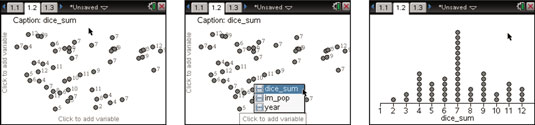
Similarly, you can add a separate Data & Statistics page to view the scatter plot corresponding to a two-variable data set.
After you select your variable on the horizontal axis, you will not be able to “see” the location to add the variable on the vertical axis. Move your cursor to the middle of the very left side of the screen and the Click to add variable message magically appears. Alternatively, press e to locate the add variable box on the vertical axis.
As can be seen here, you must select the variable to be represented on both the horizontal and vertical axes.







