You chose a Time Zone setting when you first set up your Kindle Fire. Your Kindle Fire uses the date and time setting to display the time in the Status bar, and also to work with other apps, such as a third-party calendar, for example. If you tap Date and Time in Settings, you see four options:
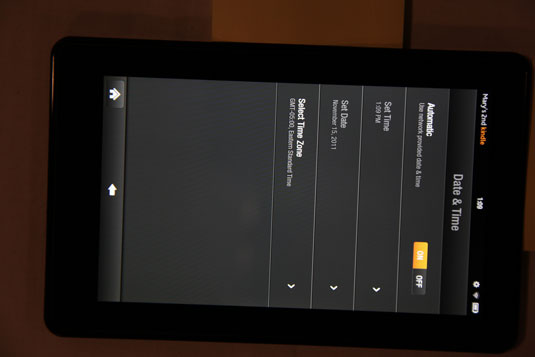
Automatic: If you want Kindle Fire to control the date and time based on your location, tap to turn this feature On. If you’d rather set the time manually, tap to turn this Off.
Set Time: To manually set the time, after you turn the Automatic option Off, tap the arrow on the right of this setting to display additional settings. Tap the + (plus sign) and – (minus sign) buttons to change the time, and then tap Save.
Set Date: Tap the arrow to the right of Set Date and then tap the + (plus sign) and – (minus sign) buttons to set the date you want, and then tap Save.
Select Time Zone: Tap the arrow to the right of this setting to change your time zone.

The Set Time settings become available only if you first turn the Automatic option to Off.




