You can listen to music stored on your Fire tablet or in the Amazon Cloud. As you listen to a song, you can use playback controls to take charge of your listening experience. If you stream music from the Amazon Cloud, make sure you have a strong wireless connection to avoid pauses while loading or playing music.
Some songs also display and scroll lyrics automatically as the song progresses; these songs take advantage of the X-Ray for Music feature. Lyrics are most visible in landscape orientation. And, you can scroll through lyrics and use them to jump to a different section of the song. Note that you can leave the Music content library and use the tablet for other activities while the music plays.
From the Home screen, tap Music.
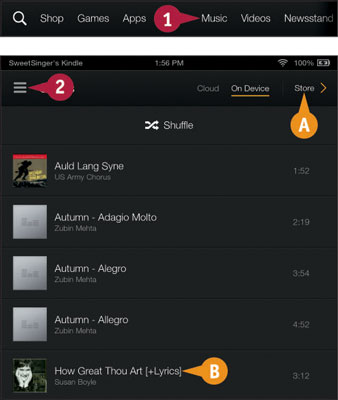
The Music content library appears.
You can tap Store to visit the Amazon Music Store (A). Songs that use X-Ray for Music display [+Lyrics] (B).
Tap the Navigation button (2). The Navigation panel appears.
Tap the Navigation button again to redisplay the Music content library.
Tap an album or song to display the album’s or song’s screen and start playing the music.
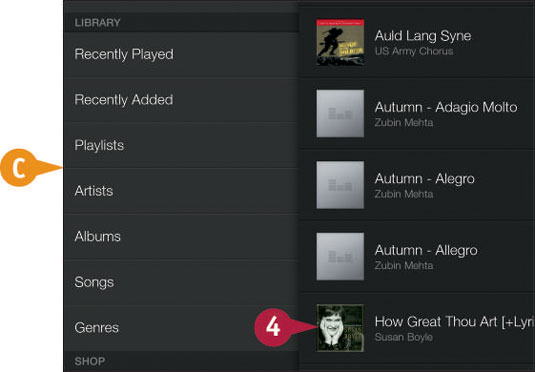
You can use these choices to organize your music in the Music content library (C).
Tap the Previous button (D) to skip to the previous track.
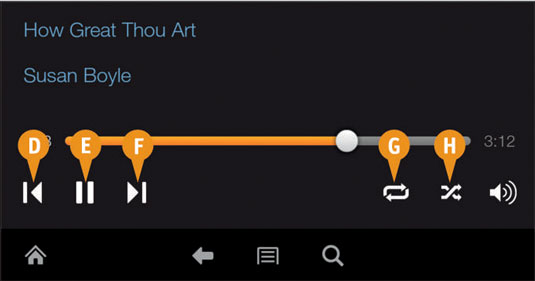
You can tap the Pause button (E) to pause the music.
Tap the Next button (F) to skip to the next track.
You can tap the Repeat button (G) once to repeat all songs in the album or playlist. Tap twice to repeat the current song continuously.
Tap the Shuffle button (H) to shuffle songs.
If your song includes X-Ray for Music, lyrics appear on-screen.

Note: You can swipe up or down to scroll through lyrics, and you can tap any line to jump to that line in the song.
You can tap the gray double line repeatedly to switch between filling the top of the screen with lyrics, hiding lyrics, or displaying lyrics in a window (J).




