You can set alarms to notify you when a certain time occurs. You do not need to be viewing the Clock app; alarms will go off regardless of the app you are using or even if your Fire tablet is sleeping. You can set alarms that repeat at an interval you specify — daily, on weekdays, on weekends, or at a customized daily interval that you specify.
The Clock app automatically sets up two default alarms, but they are not enabled; you must turn them on to use them.
Swipe up to display the Favorites area at the bottom of the Home screen.
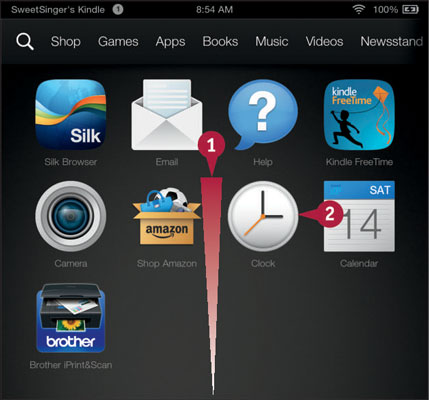
Tap Clock (2). The Clock app opens. The last view you used in the Clock app appears.
Tap the icon at the bottom of the screen (2).
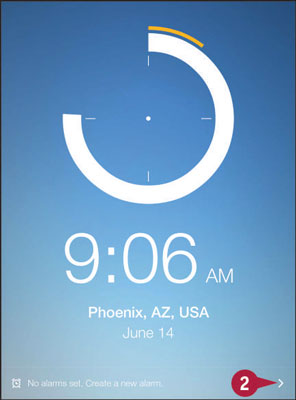
The Alarms screen appears, showing default alarms the app sets.
Tap the Add symbol to create a new alarm.
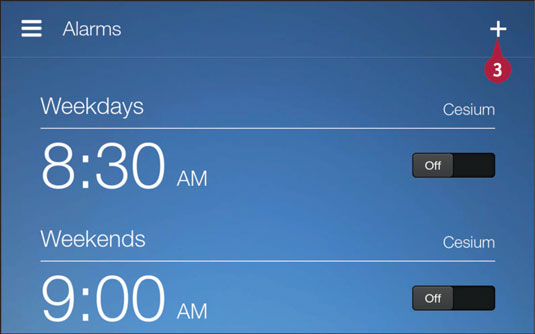
The Add an Alarm screen appears.
Tap these numbers to set the alarm time (4).
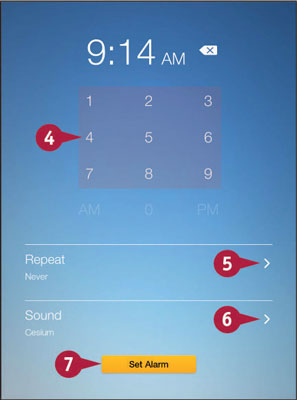
Tap this icon (5) to select an option for repeating the alarm. Tap this icon (6) to select a sound for the alarm.
Tap Set Alarm (7). The Alarms screen reappears.
The newly created alarm appears, enabled (A).
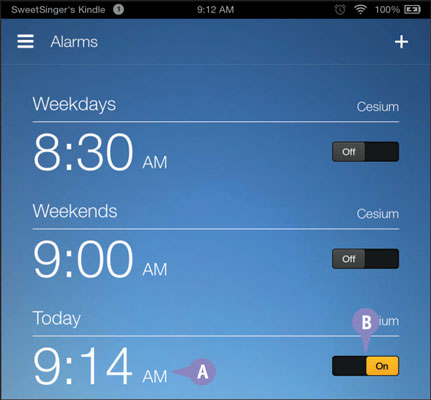
You can tap On or Off to enable or disable an alarm (B).




