Downloading apps (applications) for iPad requires an iTunes account, which you already set up when you first registered your iPad. The payment information you entered into the iTunes account on setup allows you to buy apps for your iPad with just a few taps.
Tap the App Store icon on the Home screen.
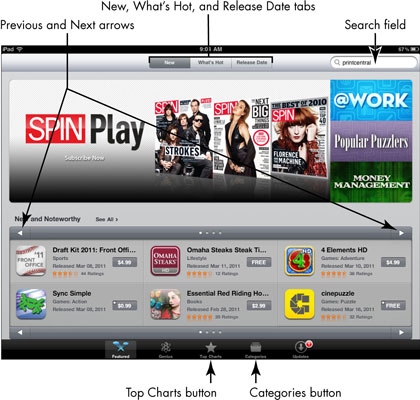
A list of featured apps appear.
Browse apps to locate one you might want to download.
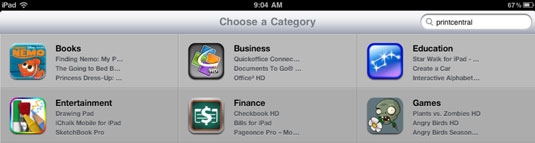
There are several ways to find an app. Tap either the Previous or Next arrow to browse through selections, or tap the See All link to display all selections. Tap the New, What’s Hot, or Release Date tab at the top of the screen to see that category of apps.
Tap the Top Charts button at the bottom of the screen to see which free and paid apps other people are downloading most. Tap the Categories button to search by type of app.
Or search for the app you want by tapping the Search field, entering a search term, and tapping the Search button.
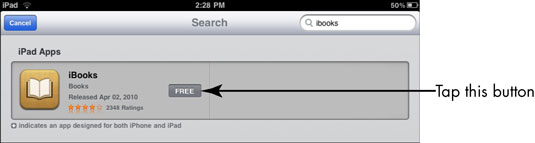
A list of matching results appears.
Tap on an app to learn more.
A description appears.
Tap the Free or Price button and tap the Install/Buy App to download the app.
When you tap the Free/Price button, the button changes to Install App or Buy App. Tap the button to download the app; you may be asked to enter your iTunes password and tap the OK button to proceed.
The app downloads; if you purchase an app that isn’t free, at this point your credit card is charged for the purchase price.
Only preinstalled apps are located on the first Home screen. Apps you download are placed on additional Home screens and you have to scroll to view and use them.






