Some features on your Fire tablet enable you to use an on-screen, virtual keyboard from which you can enter text and numbers. Some keys also contain alternate characters, which you can access by tapping and holding over a character until a panel of choices appears. As you type, the tablet suggests words for you.
You can change the location where you are typing, or correct a mistake, by tapping in the text. You can then location-drag the marker to the position where you want to type.
Tap in any text field to display the on-screen keyboard.
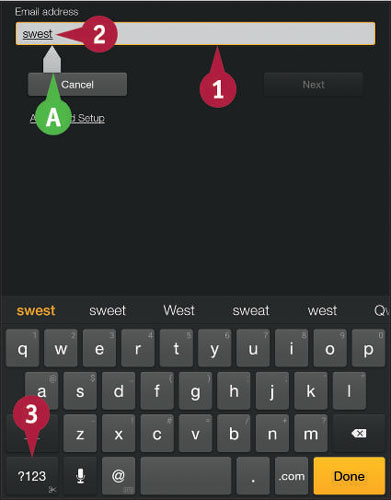
Type text.
If you tap again in the text field, the insertion point marker appears, which you can drag to a new position.
To type an alternative character, tap and hold the main character; when the panel of choices appears, you can tap the one you want.
As you type, suggestions appear; you can tap any suggestion to use it.
Tap ?123.
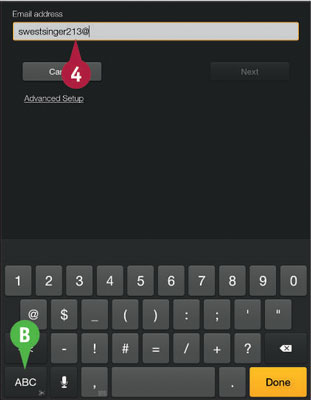
The number pad for the on-screen keyboard appears.
Type numbers or symbols as needed.
You can tap ABC to redisplay letters on the keyboard.
You can tap the Keyboard button at the bottom of the screen to hide the keyboard.






