In addition to monitoring the time and setting alarms, the Clock app has other features that let you monitor other time-related activities. You can use the stopwatch to time the length of an event. You also can pause the stopwatch and add time to it as it runs. You can use Nightstand mode to dim the appearance of the clock, keeping the time visible but muted to avoid disturbing sleep.
Swipe up to display the Favorites area at the bottom of the Home screen.
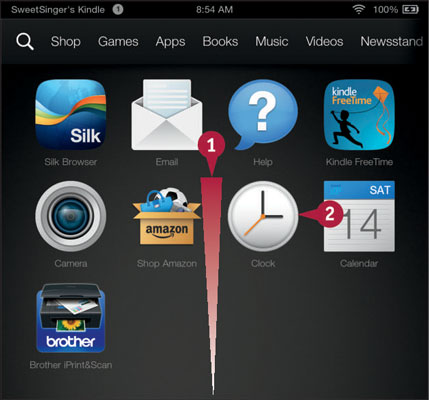
Tap Clock (2). The Clock app opens.
Tap the Navigation button (2) to display the Navigation panel.
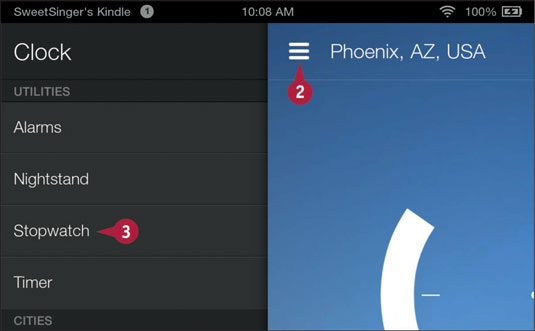
Tap Stopwatch (3). The Stopwatch screen appears.
Tap the Start button to start the stopwatch.
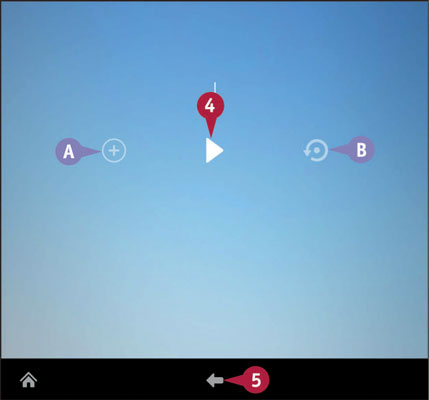
You can tap the Pause button to pause the stopwatch.
You can tap this button (A) to add laps. You can tap here (B) to stop and reset the stopwatch.
Tap the Back arrow (5) to redisplay the last view of the Clock app.
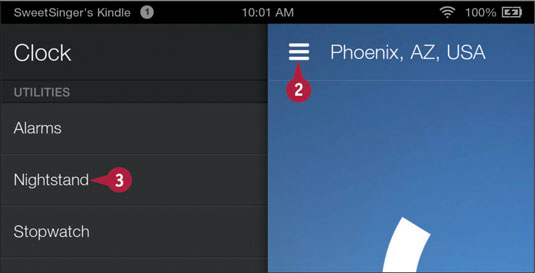
Tap the Navigation button (2) to display the Navigation panel.
Tap Nightstand (3). The dimmed Nightstand mode view of the clock appears.
Tap this icon (4) to display the Options bar.
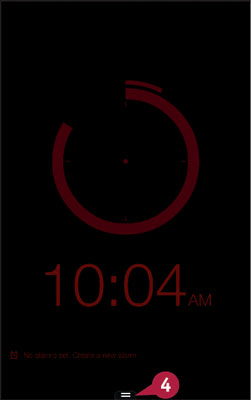
You can tap the Back arrow in the Options bar to redisplay the last view of the Clock app.





