The Wii isn’t just a great gaming console, it’s also a great way to connect with friends. You can connect with friends on the Wii by using friend codes, which enable you to play games with and against each other. You can also use the Wii’s built-in messaging service, as well as Wii Channels to send and receive photos and to chat with your friends.
The Wii allows you to store up to 20 Wii Friends in your Wii Address Book. To connect with each other both you and your friend need to create a friend entry for each other. You’ll need to exchange Friend Codes with each other to do this. The friend code can be found on the last page of your Wii’s Address Book. Once you’ve registered each other as friends, you can begin using all the Wii’s great options for keeping in touch.
Using the Wii Message Board
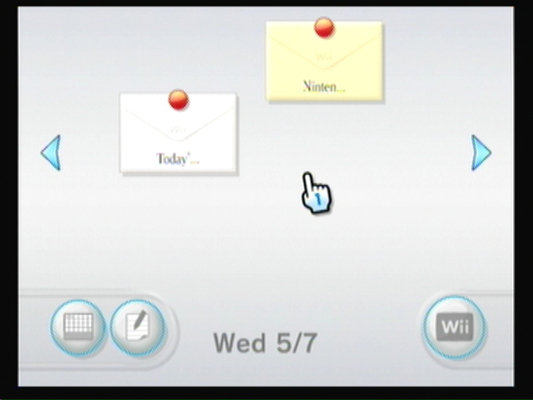
The Wii Message Board is a built-in messaging service that makes it easy to send and receive messages to your friends. Using the Wii Message Board, you don’t need to hassle with any secondary e-mail programs. Just send a message and it pops up on your friends Wii Message Board.
To open the Message Board, click the Wii Message Board button on the main menu. Here you’ll see any new messages as well as memos and any calendar items that you have created. If the new message is less than six hours old, you’ll see right away whether the message contains pictures or attachments.
If you don’t see a message you’re looking for, click the right or left arrow buttons to move to other days. The messages are stored on the day they arrived.
To send a message to a friend, open the Wii Message Board and select Create a Message. Click the Message icon, which looks like an open envelope, and then select one of your Wii Friends and press the A button. Click the text area of the message and press the A button to open an onscreen keyboard. When you’re done, press Send.
To type, just select the letter you want with the cursor and press the A button. It sounds awkward but once you get going, it’s not bad at all.
To read a message, select the message icon and press the A button. The message will open allowing you to read it, see the Mii of the person who sent it (if they included one) and a thumbnail of any attached photo. Click the photo to enlarge it. You’ll also have the options to Trash the message, Reply to it, or go Back to the Message Board.
Wii Channels
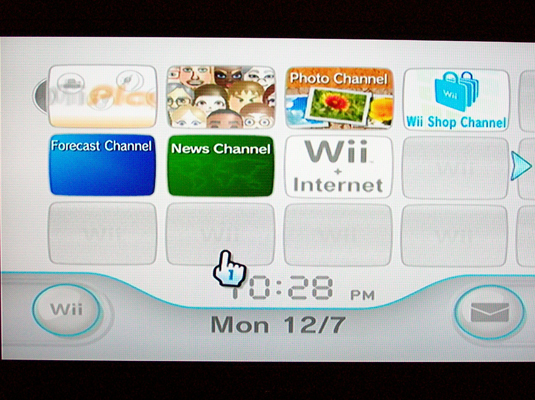
Wii Channels allow the Wii to access communications, entertainment and information features. You’ll add your Wii Channels on the main menu. Use the Wii Remote to add a channel. Just select the channel you want to use and press the A button. As you add more channels, the Wii Channel menu will add more pages to adapt. The following are the best Wii Channels for staying connected with your friends.
Wii Speak Channel. This channel allows you to use your Wii and a Wii Speak Microphone to talk to your Wii friends over the Internet. Four friends can connect at a time or you can use it to leave voice messages for your friends.
Mii Channel. Here you can create an avatar called a Mii that is unique to you. Once you’ve created your Mii, you can attach to messages or as your game character in Mii compatible games. When your Wii Friends are online their Miis will appear in the Mii Parade on the Mii Channel. You can click on them to chat with them, send them messages, or invite them into a game.

Check Mii Out Channel. If you particularly like your Mii or just want some ideas on how to make your Mii better, download the free Check Mii Out Channel from the Wii Shop Channel. Wii users around the world post their Miis, download special themed accents for their Miis, and even compete against each other to create the best Mii in the world.




