Basically, Siri learns your routines across your favorite apps and then your assistant suggests an easy way to perform common tasks. For example, if you typically ask for weather at the same time of day, Siri may prompt you with the info from your favorite weather app. If you like to order a coffee to pick up every morning with the same app, Siri might suggest that beverage you tend to pick.
Now, that’s smart!
To use a Siri Suggestion, just tap it on the Lock screen, or swipe down from the center of your screen to show Search, then tap the Siri Suggestion.
You can also add shortcuts to Siri. Look for the Add to Siri button in your favorite apps — with hundreds already supported — and then tap to add with your own personal phrase. Or go to Settings to find all shortcuts available on your device.
The Siri watch face and Siri Shortcuts
You can choose from many different watch faces for your Apple Watch. The aptly named Siri watch face is tied to your personal assistant, updates throughout the day, and shows you relevant content and information you might need based on your location, time of day, and routines. For example, you might see calendar events, boarding passes, or your favorites from the Home app (including controlling and monitoring your smart home devices). And the Siri watch face supports Siri Shortcuts. See the following figure for a look at Siri in action.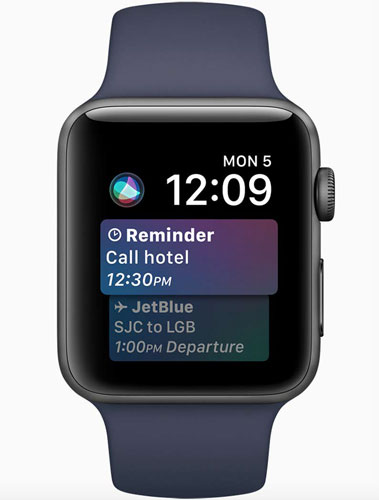 The Siri watch face can show you relevant information tied to when it is and where you are, plus it supports Siri Shortcuts to initiate requests you typically call for.
The Siri watch face can show you relevant information tied to when it is and where you are, plus it supports Siri Shortcuts to initiate requests you typically call for.To use the Siri watch face:
- Press and hold the watch face on your Apple Watch.
- Swipe left or right until you land on Siri.
- Let go of the screen and the Siri watch face will be set.
How to use Siri effectively on Apple Watch
Everything you can do with your fingers, you can do with Siri — if not more — and in less time. A good way to demonstrate its versatility is to look at a number of built-in Apple Watch apps and some examples of how you can use Siri to get what you want.Remember, you don’t need to open an app first to start talking to Siri, but you do need to enable Siri on Apple Watch when you first set up the watch, as shown. And you must also enable Siri to work hands-free in the Apple Watch’s Settings tab. Finally, enable “Hey Siri” to lift your wrist and speak — without having to press the Digital Crown button.
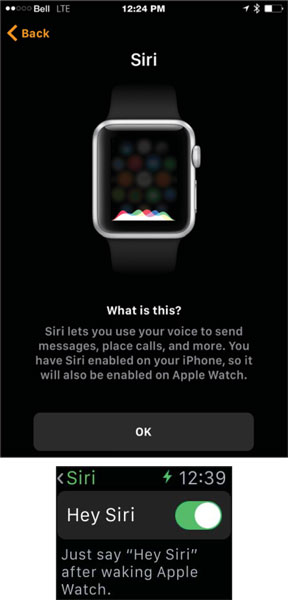 When setting up Apple Watch via the iPhone app, enable Siri. Then, on Apple Watch in the Settings, allow for “Hey Siri” to activate your hands-free personal assistant.
When setting up Apple Watch via the iPhone app, enable Siri. Then, on Apple Watch in the Settings, allow for “Hey Siri” to activate your hands-free personal assistant.Siri works in the main Home screen mode, while accessing the clock, or in any app you find yourself in, such as asking Siri for map directions even though you’re using the Music app at the time.
If you’re unsure about all the things Siri is capable of, say “Siri, what can you do?” on your iPhone or Apple Watch and you should see a huge list of things!
To activate Siri, raise your wrist and say “Hey Siri,” followed by your question or command. Alternatively, you can press and hold the Digital Crown button to activate Siri. With the latter option, you don’t have to say “Siri” or “Hey Siri” first (although all my friends seem to do that!).Siri shortcuts for Clock/World Clock apps
Some examples of using Siri for time-related tasks include:- “What time is it?”
- “What time is it in Dubai?” The figure shows what you might see after asking this.
- “What time will the sun rise in Brisbane?”
- “How many days until Christmas?”
- “What day of the week will it be on June 10, 2017?”
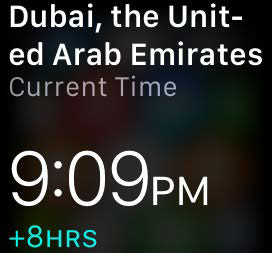 Ask all kinds of time-related questions and you’ll get answers, such as the local time or, as pictured here, the time in another city.
Ask all kinds of time-related questions and you’ll get answers, such as the local time or, as pictured here, the time in another city.Siri Shortcuts for Apple Watch Messages app
Some examples of using Siri for sending and receiving messages include:- “Read me my messages.”
- “Do I have any messages from ___ (name)?”
- “Text my wife ‘Hey, hon, how’s your day going?’”
- “Text 212-555-1212. ‘I’m looking forward to our after-work drink tonight.’”
- “Text Julie and Frank ‘Where are you guys?’”
- “Reply ‘That’s awesome news!’”
Something fun to try with Siri on Apple Watch — which may amuse the kids — is to ask Siri to remind you about something really far in the future. For example, I asked Siri to remind me to kiss my wife in 10,000 years, and I was asked if it should be placed in my calendar then. (I hope someone finds a cure for mortality soon!)
Siri Shortcuts for Apple Watch Phone/Contacts apps
Some examples of using Siri for making calls or looking up Contacts information include:- “Call Mom.”
- “Dial 212-555-1212.”
- “What’s Michael Smith’s address?”
- “What’s my sister’s work address?”
- “Learn how to pronounce my name.”
- “Show Jennifer’s location.”
Siri Shortcuts for Apple Watch Mail app
Some examples of using Siri for looking for email include:- “Show me my email” or “Check email.”
- “Do I have any email from David Smith?” The figure illustrates what happens when you ask for email from a specific person or company.
- “Show the email from Natasha yesterday.”
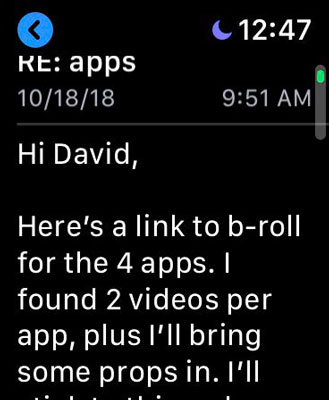 Ask for mail and Siri shows it to you — whether you want to view it by time or person/company. Swipe down to see the correspondence between you and this person.
Ask for mail and Siri shows it to you — whether you want to view it by time or person/company. Swipe down to see the correspondence between you and this person.Remember: You can’t compose a brand-new email on your Apple Watch, but you can tap a message and reply to one. Also be aware, when you ask Siri to show you email on Apple Watch, it may suggest you look at your phone if it doesn’t support the email client you use.
Siri Shortcuts for Apple Watch Calendar app
Some examples of using Siri for accessing calendar information include:- “Show me what appointments I have on Monday.”
- “When is my next meeting?”
- “When’s my next appointment?”
- “Move my 12 p.m. meeting to 1 p.m.”
- “Cancel the meeting at 4 p.m.”
Siri Shortcuts for Apple Watch Activity/Workout apps
Some examples of using Siri for fitness-related tasks include:- “Open the Activity app.”
- “Open the Workout app.”
- “See Move information in Activity.”
- “See Stand information in Activity.”
- “See Exercise information in Activity.”
- “Open Indoor Walk in Workout app.”
- “What’s my heart rate?”
Siri Shortcuts for Apple Watch Maps app
Some examples of using Siri for looking for directions or for a local business include:- “Show my location on a map.”
- “Where is my closest coffee shop?”
- “Take me home.” The figure shows a sample result. Siri might ask you where you live the first time you say this (or it pulls the information from your Contacts).
- “Take me to Grand Central Station.”
- “What’s my next turn?”
- “Give me directions to Mom’s office.”
- “Find a gas station.”
- “Find the best sushi restaurant in Miami.”
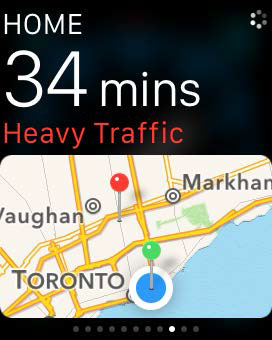 Use your voice in the Maps app — perhaps to take you home.
Use your voice in the Maps app — perhaps to take you home.Siri Shortcuts for Apple Watch Music app
Some examples of using Siri for playing music include:- “Play Madonna.”
- “Play Workout playlist.”
- “What song is playing?”
- “Shuffle my music.”
- “Play rock music.”
- “Play ‘Sugar’ by Maroon 5.”
- “Skip this track.”
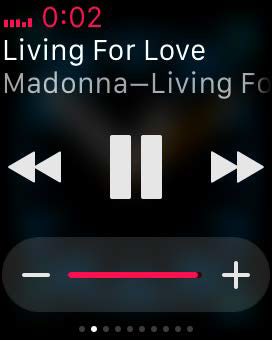 Ask Siri to play music — whether it’s an artist, song, album, genre, playlist, and so on.
Ask Siri to play music — whether it’s an artist, song, album, genre, playlist, and so on.Miscellaneous Siri Shortcuts
Some other examples of a few other random — but fun — things you can do with Siri on Apple Watch include:- “What’s the weather outside?”
- “What’s it going to be like this week?”
- “Do I need a coat?”
- “How are my stocks doing?”
- “What’s the Apple stock at?”
- “How’s the Dow Jones doing?”
- “Set an alarm for 7 a.m.”
- “Set an alarm for one hour from now.”
- “Wake me up in 30 minutes.”
- “Open Passbook.”
- “Open Stopwatch.”
- “Open Timer.”
- “Open Settings.”
Because it takes only a quick Siri request to set up a reminder, you might be tempted to do this while driving. But even a minor distraction could cause an accident, so resist using Apple Watch and Siri until you’ve parked the car.





