One of the decisions during the installation of Windows Server 2008 R2 is the your server's role and what features it requires. Server roles refer to the roles that your server can play on your network — roles such as a file server, a web server, or a DHCP or DNS server. Features refer to additional capabilities of the Windows operating system itself, such as the .NET Framework or Windows Backup.
Choose Start→Administrative Tools→Server Manager.
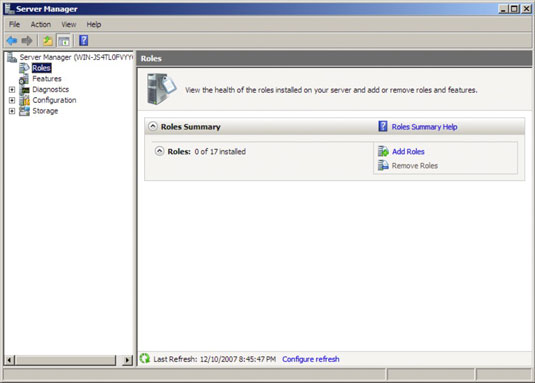
As you can see, this Server Manager page also provides links that let you add roles or features.
Click the Add Roles link.
You can use either the Server Manager page or on the Initial Server Configuration Tasks page if you are in the process of installing the software..
Click Next.
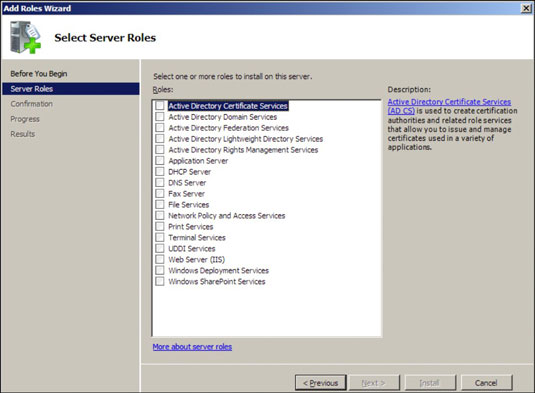
The Select Server Roles page appears. This page lets you select one or more roles to add to your server.
Select one or more roles to install.
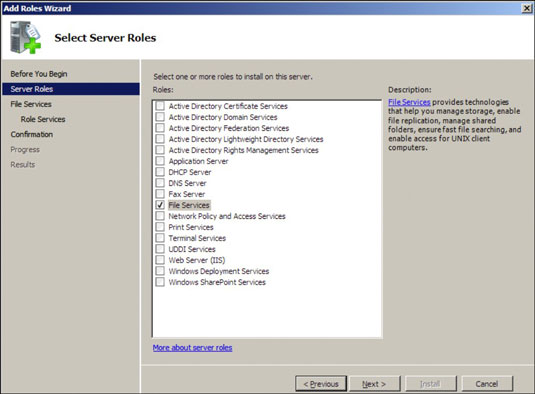
You can click each role to display a brief description of the role. For example, if you click the File Services role, the following text is displayed: File Services provides technologies that help you manage storage, enable file replication, manage shared folders, ensure fast file searching, and enable access for UNIX client computers.
Click Next.
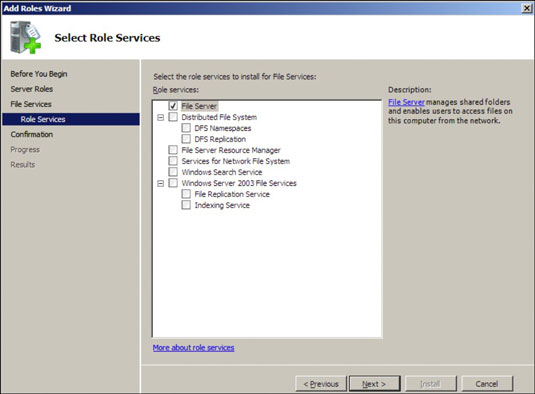
Depending on the role or roles you select, an additional page may be displayed asking you to select the role services you want to install. The example shows the Role Services page for the File Services role.
Select the services you want to install.
Again, you can select each service to see a brief text description of the service. For example, if you select Windows Search Service, the following text is displayed: Windows Search Service permits fast file searches on this server from clients that are compatible with Windows Search Service. Windows Search Service is intended for desktop search or small file server scenarios, and not for enterprise scenarios.
Click Next.
A confirmation page appears, listing the roles and services you have selected.
Click Install.
Windows installs the server role and its services. A progress screen is displayed during the installation so you can gauge the installation’s progress. When the installation finishes, a final results page is displayed.
Click OK.
You’re done!






