You PC most likely has an I/O panel to either help keep all the connectors in one spot. On the I/O panel, you add various expansion options to the PC, and the I/O panel also provides places to plug in some standard devices (use this figure as your guide for what’s what):
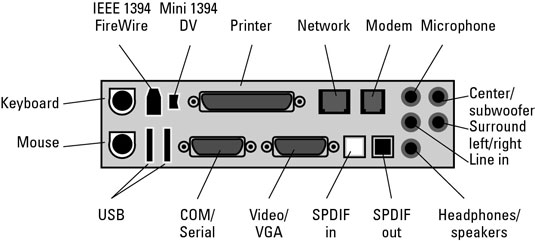
Keyboard: The keyboard plugs into this little hole.
Mouse: Generally the same size and shape as the keyboard connector, this hole has a mouse icon nearby to tip you off.
USB: Plug snazzy devices into these Certs-size Universal Serial Bus (USB) slots.
COM/Serial: PCs have at least one of these connectors.
Video/VGA: Your PC’s monitor can plug into this hole. A second, digital monitor connector may be available for plugging in LCD monitors.
SPDIF In, SPDIF Out: These connectors are used for digital audio.
Headphones/speakers: Plug in your PC’s external speakers or headphones, or hook up the PC to a sound system.
Line In: Plug in a traditional audio-producing device (stereo, phonograph, VCR, and so on) into the PC for capturing sound.
Surround left/right: Also for surround sound, this is the jack into which you plug the rear left and right speakers.
Center/subwoofer: For a surround sound audio system, you plug the center speaker or subwoofer, or both, into this jack.
Microphone: The computer’s microphone plugs into this jack.
Modem: Connect your PC’s dialup modem to the phone jack in the wall.
Note that this is not where you connect a broadband (DSL or cable) modem.
Network: Plug in a local area network (LAN) connector or attach a broadband modem to the PC.
Printer: Older printers can plug into this connector (new printers usually connect via USB).
Mini 1394: Designed specifically for digital video and for connecting digital cameras.
IEEE 1394 (FireWire): This is another type of versatile connector, similar to USB.





