You can click the Orders link to view a summary of your sales activities. The Overview page lists at-a-glance statistics so you can see what’s going on with your sales quickly, at any time. Links to other pages are enabled by clicking the arrow in the title bar of each box of data.
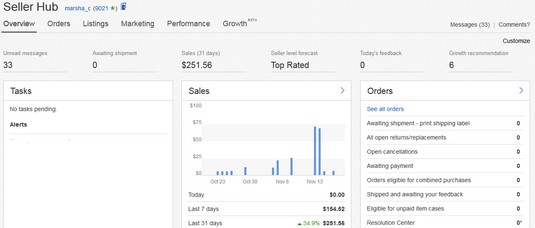 A freshly hatched Seller Hub Overview page as it populates.
A freshly hatched Seller Hub Overview page as it populates.Aside from the boxes, there are some powerful links at the top of the Hub after the Overview tab. Each of these headers has a drop-down menu to link you to more data.
- Orders
- Listings
- Marketing
- Performance
Customize
Looking at the page initially may seem a little disorienting. Scroll up and down the page, and look at the data boxes. If you think you’d prefer not to see some of the options, just click Customize in the upper right and you’ll be able to remove those areas you don’t think you need. You can always click Customize again to get them back.We all like to know how we’re doing, and the Sales (Last 31 days) area allows you to do just that. A bar chart with percentages shows a sales summary that compares your sales to previous periods and to the market in general.
Seller Level
Once you have received ten Detailed Seller Ratings, the Seller Level Summary box gives you a quick way to check your status on eBay. Clicking on the arrow (or title) on the right of Seller Level will take you to your Seller Dashboard page.Your Seller Dashboard Summary covers the all-important results of the DSR ratings you get from your buyers. It also keeps you apprised of whether you’re following eBay’s policies or, instead, have violated any in the recent past.
If you feel that any of the defects listed on this page are erroneous, go to Help & Support and call eBay to get marks against your reputation expunged. Honest mistakes happen, and you don’t want to lose your seller status because of a mistake. Click Help and Support, and click the Contact Us button at the bottom of the page. After clicking on topics, you’ll be presented with the option to call eBay at 866-540-3229 and a passcode with an expiration time. (You can call without the passcode, but it might take longer to get to the right human.)
If you’re a Top Rated Seller Plus, you also see your DSR-based Final Value Fee discount.On your official Dashboard, you can find out the details of what makes you a good seller in eBay’s eyes — and in your customers’ eyes, too. Scroll all the way to the bottom to get all the details.
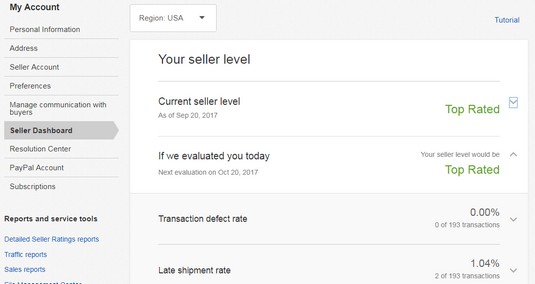 A Seller Dashboard page, showing details of an eBay reputation.
A Seller Dashboard page, showing details of an eBay reputation.Listings
An important box on Seller Hub Overview page is Listings. You’ll get some valuable information there. It references what you did — or didn’t — sell, along with even more stats on your sales. This section points out the most important activities you will view once you’ve got some transactions in progress.Create Listing
Click the top link on the drop-down menu to put a new item up for sale.Active Listings
Click the Active Listings link, and you can observe the bidding action just as you can from the My eBay Selling page. The color-coding that indicates auction bidding activity is the same as on the My eBay Selling page. (If the current price is in green and bolded, your item has a bid and the number reflects the high bid. The current price is in red if there are no bids.) Your listings are accessible with a click of your mouse.You have the option to sort and see only auctions or fixed-price listings on the Active Listings page. You can also search your own listings by keyword or item number.
Unsold Listings
You can access your Unsold ended listings from the links on the left side of the page for easy relisting. You can relist either as an auction or as a fixed price listing.You need to know that to be eligible for relisting credit (once you have exceeded your free listings and have to pay insertion fees), the item gets only one shot at reselling. If it’s being relisted for a second time, you need to start the listing again by using the Sell Similar link. The Sell Similar link (versus the Relist link) starts the transaction in a new cycle for the sale, thereby making it eligible for the relisting credit if it doesn’t sell.
Scheduled Listings
The Scheduled Listings link takes you to any auction or fixed-price listing you’ve asked eBay to begin at a later time or date. You can also view these pending (scheduled) listings through links that narrow them to listings that start within the next hour — or start today.When you enter the Scheduled Listings area (by clicking the Scheduled Listings link), you can go directly to any of your listings.
From the Scheduled Listings page, you can confirm all information about the sale, as well as make any changes to the listing or to the scheduling time.
Orders
The Orders link shows you the details of the past 90 days’ worth of transactions. You can get to the details by clicking appropriate links in the Orders box. You’ll find quite a bit of information here, including- Awaiting payment: This is where items that have been won or bought are shown before a payment is made.
- Returns: Here you’ll see the status of your returns. This area can go back as far as the prior 18 months.
- Awaiting Shipment: When a buyer has sent payment through PayPal, the transaction automatically moves to this category.
- Paid and Shipped: After an item is paid for, a reference to it appears here so you can keep abreast of the feedback you need to leave. When you’ve shipped an item and posted your tracking number, you can also check to see when the item is delivered.
- Cases: This is your Resolution Center where you turn in non-paying buyers and see whether a buyer has opened a complaint on one of your transactions.
Selling Tools links
Scroll down the page and you’ll see the Selling Tools box on the Overview page. It’s a powerful group of links that allow you to download and export your sales history to your computer. Depending on your eBay business, you also have quick links to PayPal, Manage your Store, Sellers you follow, Apps, and to the good old My eBay Selling page — in case you get nostalgic for the old, pre-Seller Hub days.






