The eBay mobile app is available for download on smartphones: iOS (for the iPhone and iPad) and Android. If you don’t have one of those operating systems on your smartphone, you can always type the previous address into your mobile browser (or, if you’re reading this as an e-book, tap the link in that sentence).
Several categories of actions are featured at the top of the screen on mobile, just below the search box. Tapping the words show you different views:
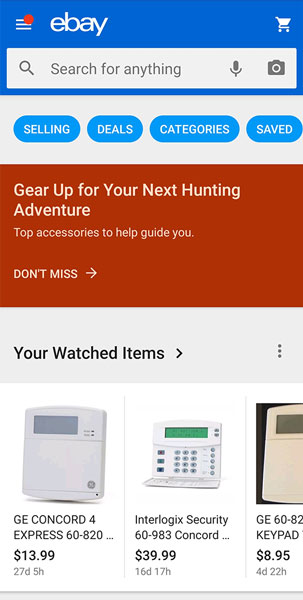 Access your eBay pages and see views of Selling, Deals, Categories, Saved, and more.
Access your eBay pages and see views of Selling, Deals, Categories, Saved, and more.- Categories: This functions similarly to your My eBay→Buy pages. Here you can see your recently viewed items, and by scrolling your Watched Items list, you can see both your buying overview and your Selling overview. There’s a link at the bottom of each section to “view all” in that category.
- Saved: Here you’ll find searches and sellers you’ve saved for future reference as well as an area to input products you’re interested in.
- Deals: Very much like the eBay home page, tapping Deals shows you special promotions and deals of the day — and points you to various items that (based on your search history) eBay suggests you might want to purchase.
In the Deals view, you can swipe side-to-side to see different categories and featured specials within those interest areas.
- Selling: In traditional eBay fashion, Sell is where you click to list an item for sale. You also see your selling history and listing drafts you started and haven’t yet completed.
If you’re out and about and find an item you think might do well on eBay, you can easily search for the item by tapping the text box next to the magnifying glass on the app. Your mobile keyboard pops up and you can type in the keywords for the item you’re looking for.
Inside secret: Once you tap in the text field on the mobile app, you also see a tiny microphone. Tap there to input your text from speech. There is also an icon that looks like the lines of a barcode. This is a scan option. Just tap there to scan a barcode on an item to see whether that item is being sold on eBay (as shown in the following figure).
The mobile barcode scanner is very fast and accurate; you get the results immediately. Then you can further refine your search to Sold Items Only to see at what price that item is currently selling.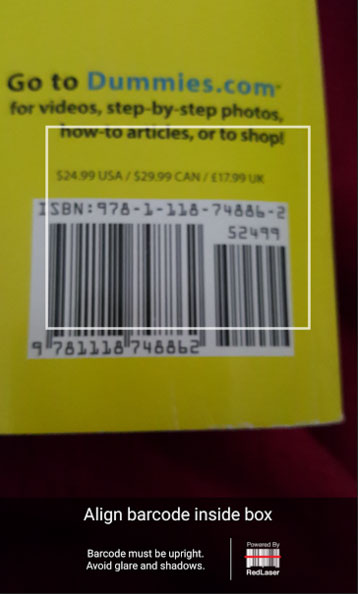 Search for items by typing keywords, or tap the text field to activate the barcode scanner.
Search for items by typing keywords, or tap the text field to activate the barcode scanner.When you’re starting out on eBay, I recommend listing your eBay items for sale from your laptop or desktop computer. The text-formatting features available on the website’s Sell an Item page (such as bulleted lists and boldface) are harder to use on the mobile app.
The app does have an HTML description writer, so if you learn a little bit of HTML code, you can give your descriptions a little extra character.
Because my tablet has a great camera, I do enjoy listing from mobile. My smartphone also has a great camera, but I prefer the bigger screen so I don’t miss a detail when I’m getting a shot of the item.
I start some of my listings on my tablet by writing my title, adding some details, and uploading the photos; I often complete a good portion of the listing on mobile, but I tend to click Save and then reopen the listing as a saved template on my computer. Once I am on my computer, I can search eBay more efficiently for top-selling keywords and pricing ideas.
When I do complete a full listing on the mobile app, I still go to the website on my computer and buff up the description and double-check the options for the listing. Never forget: The purpose of your listing is to sell the item. So, as with a lady’s makeup, dolling up plain text (tastefully, please!) goes a long way toward making your item more desirable to a buyer.





