After you register for a Google account, you can use Google Page Creator to build your own Web pages. Google Page Creator gives you a lot of options; the following steps take you through some of the most important ones:
Go to the Google Page Creator
If you are not already signed in, the sign-in area appears in the upper-right corner of the page.
If you are not already signed in, enter your password and click the Sign In button.
The Google Page Creator start page appears.
Click the Create a new page link.
You are asked for a title for your page.
Enter a title, then click the Create and Edit button.
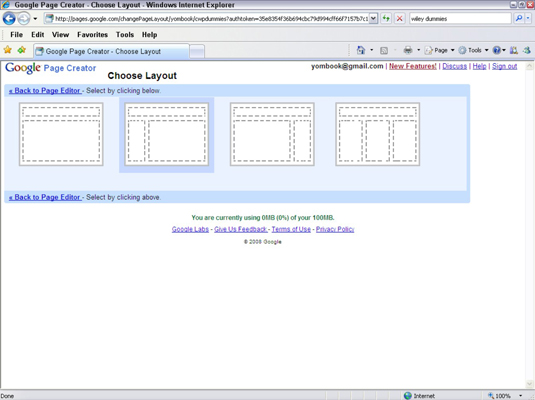
A new page appears. Your page may look slightly different, but the overall layout of editable areas should be the same.
Try different layouts by clicking the Change Layout link.
Although the Change Look button seems to come before it, it’s actually better to choose the layout first. The layout underlies everything else, so choosing it early makes it less likely that you’ll need to make big changes later.
Click the layout you want.
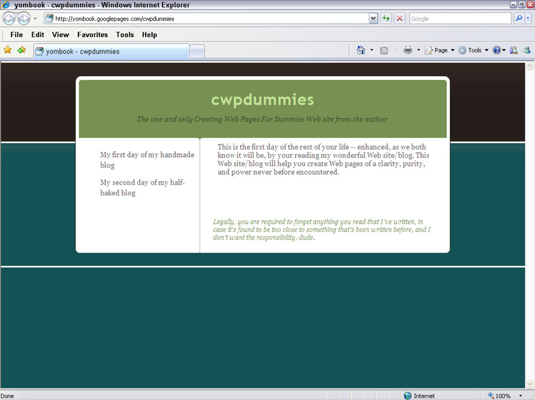
At this writing, there are only four layouts. The classic layout for a Web page is the second one, with a title across the top, a navigation area on the left, and a main content area.
When you select a layout, you are returned to the main Google Page Creator page, now sporting your new layout.
Try different looks by clicking the Change Look link.
Before you start entering content, take a stab at changing the look of the page. When you click the Change Look link, a collection of looks appears, but the looks are a bit generic and may not necessarily reflect the details of your selected layout.
Try different looks by clicking Preview under each look.
Preview brings up a new window with a sample page, using the previewed look.
Although you can change it later, the look affects all the other choices you make as you design the page. If you change it later, you may find yourself wanting to change everything else on the page as well.
Select the look you want.
You return to the main Google Page Creator page, with your page shown in the new look.
Edit the page title.
The initial page title is your e-mail address plus the words Home Page.
Highlight the new page title and choose a header style.
Use every formatting option you can on the title to get a feel for them:
Enter new content.
Be sure to provide plenty of headers to break up long blocks of text; Web visitors tend to scan, rather than read, and headers help make that easy.
Click Publish.
Your page appears at the URL e-mail name.googlepages.com.
Click the View It on the Web link.
You’re a real Google publisher.






