To use the tag in JavaScript, build an HTML5 and CSS3 web page with a element in it to begin. Typically you'll provide width, height, and id parameters:
<canvas id = "drawing" width = "200" height = "200"> <p>Your browser does not support the canvas tag...</p> </canvas>
Inside the tag, you can put any HTML code you wish. This code will appear if the browser does not support the tag. Typically, you'll just put some sort of message letting the user know what she's missing.
Nothing interesting happens in a canvas without some kind of JavaScript code. Often you'll use a function to draw on the screen. Here's a draw() function, which is called by the body onload event:
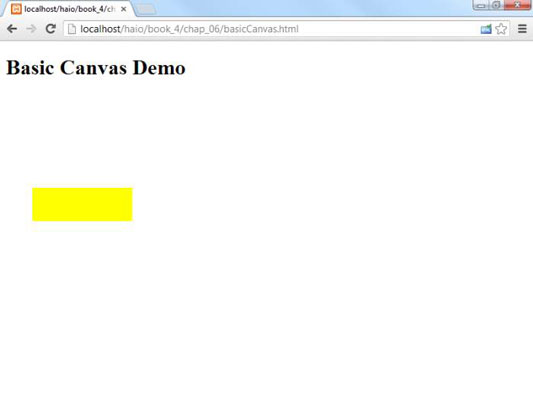
function draw(){
//from basicCanvas.html
var canvas = document.getElementById("drawing");
if (canvas.getContext){
var con = canvas.getContext('2d');
con.fillStyle = "#FF0000";
con.fillRect(10, 10, 50, 50);
} // end if
} // end draw
The draw() function illustrates all of the main ideas of working with the canvas tag. Here's how you build a basic drawing:
Create a variable reference to the canvas: Use the standard getElementById() mechanism to create a variable referring to the canvas.
Extract the graphics context from the canvas: Canvas elements have a graphics context, which is a special object that encapsulates all the drawing methods the canvas can perform. Most browsers support a 2D context now, but 3D contexts are beginning to appear as well.
Set the context's fillStyle: The fillStyle indicates how you will color filled-in areas (like rectangles). The basic approach is to supply a CSS color value.
Create a filled-in rectangle: The graphics context has a few built-in shapes. The rectangle shape is pretty easy to build. It expects four parameters: x, y, width, and height. The x and y parameters indicate the position of the rectangle's top left corner, and the height and width parameters indicate the size of the rectangle. All measurements are in pixels.





