With a recent update you can now send money to friends within Facebook Messenger. You can get the weather and place product orders with the help of Facebook Bots, and you can also get a quick ride with the integration of Uber and Lyft.
How to get Facebook Messenger
In order to use Facebook Messenger you must first have a Facebook account. You can sign up through the Facebook mobile application or by visiting Facebook.com.If you already have a Facebook account, or just created one, you can continue by downloading the Facebook Messenger application from Google Play, App Store, Windows Phone Store, or by visiting Messenger.com.
How to use the Facebook Messenger website
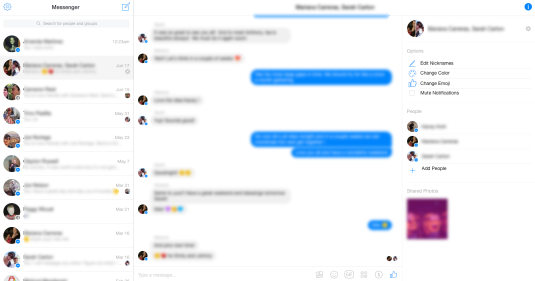 Screenshot courtesy of http://www.Messenger.com
Screenshot courtesy of http://www.Messenger.comVisit the Facebook Messenger website to send quick messages.
Using the Facebook Messenger website is like using any other instant messaging application. Simply click or tap on the compose button and select the person/s you would like to chat with and then start typing.
- To send photos or videos: Tap or click on the photo icon along the bottom of the screen.
- To send stickers: Tap or click on the smiley face icon along the bottom of the screen.
- To send moving GIF files: Tap or click on the GIF icon along the bottom of the screen.
- To send emoji: Tap or click on the four smiley face icons along the bottom of the screen.
- To send money: Tap or click on the dollar icon along the bottom of the screen.
- To send a quick like: Tap or click on the thumbs-up icon along the bottom of the screen.
- To change the color of the message bubbles: Tap or click on the Change Color link along the right side of the screen.
- To change the names of the people chatting with you: Tap or click on the Edit Nicknames link along the right side of the screen.
- To change the main emoji for the conversation group: Tap or click on the Change Emoji link along the right side of the screen.
You cannot use the call feature through the Messenger.com website, but it is available through the Facebook.com.
How to use the Facebook Messenger mobile application
Using the Facebook Messenger Application is a bit different from the website version. When you first launch the application you will be presented with a home screen that shows your contacts, messages, and favorite threads. Along the bottom of the application screen is a navigation bar that includes five icons/buttons:- Home: The Home screen allows you to send new messages to friends and family and displays all of your message threads. Here you can create favorite threads, send emoji and stickers, send and receive photos and/or videos, get a ride from Uber or Lyft, or send money to friends.
- Calls: The Call screen allows you to place phone calls to people in your contact list and displays a call log history.
- Groups: The Group screen allows you to group people by category. Friends, Family, Dinner parties, Work or social events – no group is too big or small.
- People The People screen allows you to find people in your contact list and indicates which ones use the Messenger application. Here, you can send invites to others to start using the application or connect with people who already use it.
- Me: The Me screen is where you can view your profile information and share your Messenger link and phone number. Here you can also scan QR-codes to quickly add others to your contact list.
- To get a ride from Uber or Lyft: Tap on the car icon.
- To user more features such as Dropbox, Bitmoji, GIF keyboard, and more: Tap on the more/message bubble icon.
How to use Facebook Messenger Bots
Using the new bot (short for robot) feature is easy. Simply open a new message thread and perform a search for the bot of your choice or add the link from their website.For example, if you choose Burger King, you can send a message that you are hungry and the bot will take your order. There are bots for companies like 1-800-flowers, CNN, eBay, Expedia, and many more with additional options added daily. Simply follow the conversation to complete your task. You can also get information on the stock market, view the weather, plan vacations, and chat with customer support.





