But how do you join this community? It is so easy that it might surprise you.
Twitch channel settings: Following on Twitch
Anyone can watch. You can easily just jump into a directory and start watching some Twitch streamers do what they do with their game of choice. Depending on how much the streamer has opened up or locked down their Twitch account, you may even be able to chat with the channel host.So, let’s say you find a channel (or recommended a channel) and you want to support that streamer. The easiest way to do this is to give the Channel a follow.
- Go to Twitch.tv and find a new channel to watch. When you go the main page of Twitch, you will be presented with a variety of streamers and the games they play. The more Twitch programming you consume, the more your directory will change and adapt to your interests.
- Watch the streamer for a chunk of time. Give the stream thirty minutes at the very least, an hour at the most. It is always a good idea to give a stream a fair shake. You will probably know within a few minutes if the streamer you want to follow is either a streamer you connect with or is not running at your speed. If you decide to stick around for longer, engage with the Chat stream, see how that goes with you. At any new channel, though, give yourself some time to get to know the overall atmosphere of the Twitch Channel.
- Just above the Channel stream, you will see a white heart in a purple box (pictured in the figure). Single-click that purple heart to follow this streamer. Following a channel is free and one way of showing your support for a streamer. By following a channel, you will receive notices on when a stream goes live. If you opt out of receiving notifications, live channels you follow will appear in the “Following” tab in the upper-left corner of your browser window.
- Wait a few minutes, and if the streamer received an alert, he or she will thank you for the follow.
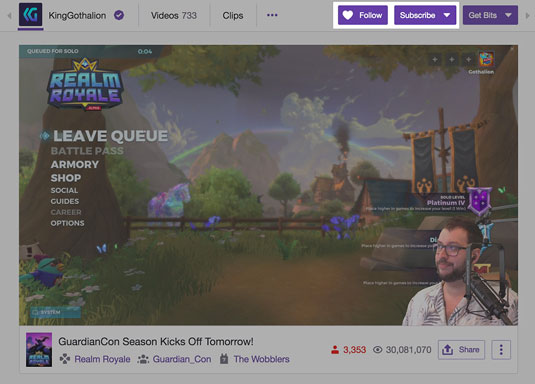 When you arrive to a new Twitch Channel, you have an option to follow a channel, located at the top of the stream window.
When you arrive to a new Twitch Channel, you have an option to follow a channel, located at the top of the stream window.Whenever your audience shows any sort of support — follows, raids, subscriptions — it is considered good form to thank the people showing support. Usually you will receive alerts either from Twitch or from third-party services like Streamlabs.
With something as simple as a follow, you have given support for a streamer that is tracked both by the Channel host and Twitch. These statistics help the Channel grow, and increases the reach of the streamer. Whenever this streamer goes live, you will receive an email notification. If you want to disable the incoming emails, you can always turn off Notifications when prompted after immediately following a streamer, or go to Settings →Notifications to disable the email alerts for this Channel.Twitch channel settings: Subscribing on Twitch
While a follow is the easiest and most cost-effective way to show support for a channel, a subscription is support for a Twitch Channel with a financial investment. Subscriptions are one way that streamers make money on Twitch.Yes, Twitch can actually generate revenue for streamers, and for some on Twitch, streaming video games and hosting Chat is a full-time job.
Subscribing is a “higher level” of following as you agree to a monthly payment sent to Twitch, a portion of the payment sent to the streamer. In return, subscribers receive special benefits not available to people who just follow a stream. Subscribing to a stream is just as easy as following a streamer, but with a few extra perks.
Go to Twitch.tv and either find a new channel to watch or visit one of the Channels you are following.
- Any Twitch Channel you follow, when live, will appear on the left-hand side of your browser window.
- To the right of the Follow button, you should see a purple Subscribe button. Single-click the button to access a drop-menu of options.
When subscribing to a Twitch Channel, you have the option of subscribing at these levels:
- Tier 1 ($4.99/month)
- Tier 2 ($9.99/month)
- Tier 3 ($24.99/month) These tiered subscriptions unlock a variety of emotes, small animated messages or images, that are only available to subscribers. These emotes are great representatives for streamers, and in many cases reflect the personality of the stream itself.
- Select a tier. By default, you can select Tier 1 to subscribe, or single-click “More Paid Subscription Options” to select Tier 2 or Tier 3.
- Complete your payment either through PayPal, credit card, gift card, and so on.
- Once your payment is processed, return to the stream you have just subscribed to.
- Wait a few minutes, and if the streamer received an alert, he or she will in most cases thank you for the sub.

- At the lower-right corner of your Chat window, you should see two icons. The triangular one is for Bits while the smiley face icon is your Emotes. Single-click that to access Channel and Twitch emotes. While streamers offer their own emotes (exclusively for subscribers), Twitch offers to everyone with an active account a variety of generic emotes. You can use these emotes all over Twitch without subscribing or following anyone.
- Single-click the new emote from your newly-subscribed Channel to drop its code into your Chat field.
- Single-click the purple Chat button to drop it into the Chat stream.
It is also worth mentioning that when you invest into a Channel with a subscription, bits, or even a follow, you are doing so because you want to. There is no expectation from either side (and if there is, these are issues that are best resolved someplace other than live-on-stream) that you always subscribe or throw bits your way. People show support for your stream because they want to, not because they have to. It is support like that which makes the relationship between supporter and streamer genuine.
Something to think about.





