1. Go to your #general channel and select the Edit Channel icon (the gear wheel) to access the Overview option.
2. Rename your channel here from general to welcome, and click the green Save Changes button at the bottom of your screen.
3. Select the Permissions option and select the green check mark for the following:
- Create Invite
- Read Messages
- Use External Emojis
- Add Reactions
These settings, just to remind you, grant specific permissions to this channel. We are setting up the Welcome channel to be read-only and editable by you and you alone.
5. Return to your Discord.6. Still in the Welcome channel, enter in the following text into the message field (see the following figure):
A little law here on my server: If someone has a different opinion from yours, honor it. This is an issue I’ve seen repeatedly happen in Discord. There is a good chance some of you know way more about other things in the world than I do, and I learn a lot from all of you. However, if someone has a different opinion than yours, let it go. You don’t have to agree with said opinion, but needling someone really isn’t cool. If they get a fact wrong, then try to kindly offer a course correction. On the other hand, if what they get “wrong” is just an opinion (example: I hated Season of the Drifter because I hate Gambit.), just let it go. Discord is a text-driven comm device and (like in an email) text is too easy to misconstrue.My house. My rules. Be excellent to each other.
If you can’t, then we have a problem and I will remedy it.
Thank you for respecting my Discord server, and each other.
To get a hard return/line break in a Discord message, use Shift+Enter on a desktop keyboard.
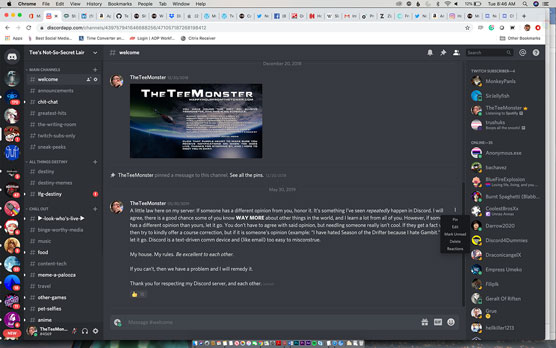 The Welcome channel is a read-only channel on your server that offers newcomers to the server a rundown of the rules for discussion. (TL; DR: Be nice to one another.)
The Welcome channel is a read-only channel on your server that offers newcomers to the server a rundown of the rules for discussion. (TL; DR: Be nice to one another.)7. Once you have the welcome message typed out, hit the Enter key or the Send icon to post your message.
![]()
8. Click the three vertical dots to the right of the welcome post you just created.
9. From the drop menu, select Pin to keep this post at the top of your Welcome channel.
When you pin a message in Discord, this message is always found at the top of a channel. Pinning a message makes it easy to find in a channel.
Similar to pinning a message on Twitter (or any other social media platform), only one message can be pinned at the top of a channel.
This is a #welcome message crafted for your server. You are more than welcome to rewrite this in your own voice as this draft comes from my Discord; but a #welcome should come from your voice, not mine. It should set the groundwork for your community so if any post needs to be crystal clear in its intent, it’s this one.You should notice in the post different kinds of text formatting. Discord offer you the following attributes for text:
- _italics_: Placing text between a pair of underscores will italicize text. You can also italicize text by using a single asterisk on either side of your text.
- **bold**: When you use double asterisks, any text appearing between the two pair will be bolded.
- ***bold and italics***: For additional emphasis, you can simultaneously bold and italicize text by using a set of three asterisks on either side of the text you wish to format.
- ~strikethrough~: Strikethrough can always be fun when you want to show a sudden change of thought or illustrate how a change in one draft can differ from another. To do this, you surround the stricken text with a tilde, created by using the Shift key and the key to the left of your 1 key.
- __underlining__: Similar to italics, you can underline text by using a pair of underscores on either side of a body of text.
Old habits die hard. When people see underlined text, it is perceived that whatever is underlined is a link. Even though links are not underlined in Discord, it is something that happens often. Underlined text might earn you a few postings of “Hey, do you know this link is broken”? from visitors. Also, underlined text can sometimes be hard to read. Use the underline markup sparingly, and at your own risk.
It may seem to be a small thing but formatting can make a huge difference in your posting’s intent. Take, for example, if you were to reply to someone’s post:You can’t be serious right now? Do you hear the words coming out of your head?There could be a thousand ways to take the tone and intent of this particular thought, but with the right amount of formatting,
You can’t be serious right now? Do you hear the words coming out of your head?Just in applying italics, the tone changes. And then there are emojis available to you just by clicking on the smiley face off to the right. Drop a laughing face, and people know you are kidding. Drop an angry face, and your intent is made clear. Yeah, this may come across as a weird detail to point out, but there is a good reason why you have so many emojis to choose from. It’s a final touch to help you fine tune your tone, so consider using them.
With the ability to make sure a message is clear in its intent with just a bit of formatting, the next thing to do is to strike up a conversation. Whether it is your own Discord server or someone else’s, we want to make our connections here personal.





