Applying a filter to your Instagram video
Below the viewer is a row of filters. The thumbnail image below each filter shows you the filter’s effect on your video.Swipe in the row of thumbnails to view all 23 filters. (Normal is the default, so it isn’t considered a filter.) Tap a filter’s thumbnail, and the video with the applied filter plays in the viewer.
You can change the intensity of any filter by tapping the filter’s thumbnail, and then moving the slider to the left or right. (The default intensity is 100.) As you move the slider, the video reflects the change. When you’ve finished selecting an intensity, tap Done.
The video continues to play when you apply a new filter or change the intensity of a filter. If you want to return the video to its original state, tap the Normal thumbnail.
Changing the cover frame of your Instagram video
Instagram uses the first frame from your video to produce a cover frame, which is the frame that appears at the start of your video. You can change the cover frame as follows:- On the Filter screen, tap Cover.
The default cover frame appears in the viewer and also below the viewer in a white focus box. The other frames appear next to the focus box and are dimmed.
 Frames that aren’t selected appear dimmed.
Frames that aren’t selected appear dimmed. - Tap and hold down on the frame in the focus box, and then drag the frame within the row.
As you drag, the focus box moves to another frame in your video and you see this new cover frame in the viewer.
- When you find a cover frame you like, release your finger.
- Tap Next.
The cover frame will appear in your Instagram feed, so be sure that the frame you select isn’t blurry.
Adding details to your Instagram video
In the screen that displays your video, tap Next. The New Post screen appears.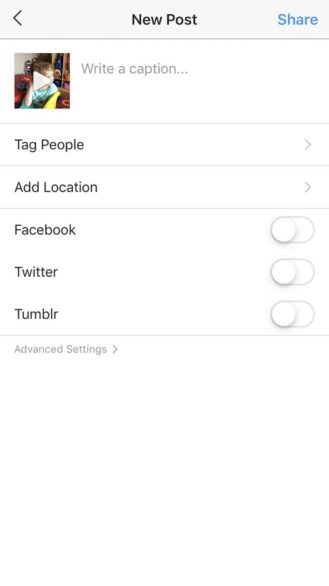 Your video frame appears as a thumbnail in the upper-left corner.
Your video frame appears as a thumbnail in the upper-left corner.On this screen, you can add a caption, include a location where the video was recorded, share the video on other social media networks, and turn commenting on and off.
Posting your video to Instagram
When you’re ready to post your video, tap Share in the upper-right corner of the New Post screen. After a few seconds, your video appears on the Instagram home screen.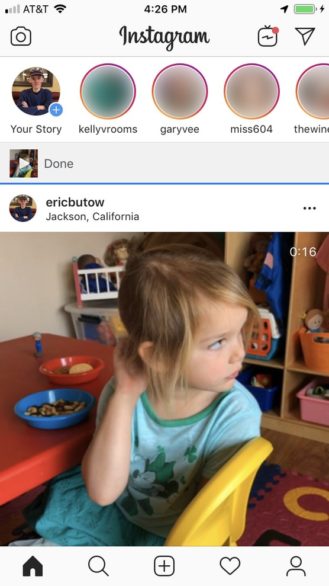 Your Instagram video plays on the home screen.
Your Instagram video plays on the home screen.The video starts playing as soon as you view it and will play continuously every time you view the post. The video plays without sound, but you can turn on the sound by tapping the video icon in the lower-left corner of the video.
Once you’ve made your edits, share your video with your Insta-tribe!
Need help modifying your photos? Check out this guide for help editing your Instagram photos.




