If the commenter won’t cooperate or the comment is clearly a violation of the Community Guidelines (such as a threat of violence), Instagram strongly recommends that you don’t escalate the situation yourself. Instead, report the user to Instagram and have Instagram staffers review the situation.
If you refuse to heed Instagram’s warning and decide to attack the commenter with nasty comments of your own, you may find yourself in trouble if the commenter reports you for harassment.
Reporting a commenter
Before you report a commenter, review the latest Community Guidelines. If you still believe the commenter must be reported to Instagram for further action, you can use Instagram’s built-in reporting tools.You can report a user only from your iPhone, iPad, Android smartphone or tablet, or the Windows app. You can’t report a user from the Instagram website.
Reporting from an iPhone, an iPad, or the Windows app
If you’re reading comments on your iPhone, iPad, or in the Windows app and you come across a comment that violates the Community Guidelines, tap (or click) and hold down on the comment in the list and then swipe (or drag) to the left.The gray report button appears to the right of the comment. Tap (or click) the button to open the menu at the bottom of the screen, and then select the Spam or Scam option or the Abusive Content option.
If you select Spam or Scam, the menu closes and the comment disappears from the Comments screen so you can continue to read comments. When you tap (or click) Abusive Content, the Report Comment screen opens. You can decide how to report the comment and take any additional steps or get more information. For example, if you choose I Don’t Like the Comment, the Blocking People page appears so you can learn how to block commenters.
Reporting from an Android smartphone or tablet
When you see a comment on your Android smartphone or tablet that you think violates the Community Guidelines, tap and hold down on the comment in the list.The comment gets a light blue background, and a blue bar at the top of the screen tells you that the comment is selected. Tap the exclamation point to open the menu, and then tap one of the reporting options: Spam or Scam, or Abusive Content.
When you tap Spam or Scam, the menu closes and the comment disappears. Now you can get back to reading other comments. When you tap Abusive Content, the Report Comment screen opens so you can decide how to report the comment and take any additional steps or get more information. For example, if you tap This Comment Shouldn’t Be on Instagram, you see a list of reasons that you can choose from, such as nudity or pornography.
Blocking a commenter
If a commenter is obnoxious, that alone isn’t a reason to report the commenter to Instagram but you can block the commenter. Then you no longer have to read anything from that user again. As on other networking sites such as Facebook and LinkedIn, Instagram doesn’t tell users that they’ve been blocked.You can block a user only in the Instagram app on your smartphone or tablet. You can’t block a user on the Instagram website.
Here’s how to block a user:- In the comments below the photo or from the Comments screen, tap the username of the commenter.The username is the first text you see in the comment and is in bold text.
- In the commenter’s profile page, tap the three dots in the upper-right corner of the screen.The menu appears.
- Tap Block.
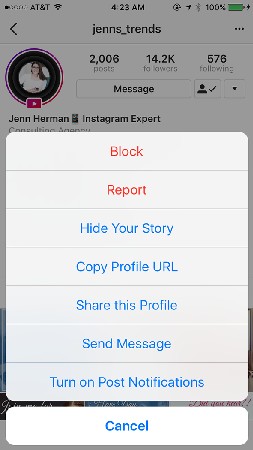 Use this menu to block someone from commenting.
Use this menu to block someone from commenting.Tap or click the < icon to return to the Comments screen. The blocked user's comments no longer appear on the screen. To unblock someone, follow the same steps, except tap Unblock in Step 3.





