After you've met the requirements for creating a Company page on LinkedIn, it's time to get started by adding the Company page to LinkedIn's system. To create your Company page, just follow these steps:
Hover your mouse over the Interests link from the top navigation bar.
Then click the Companies link from the drop-down list that appears.
On the Companies page that appears, click the Add a Company link (on the right side of the screen).
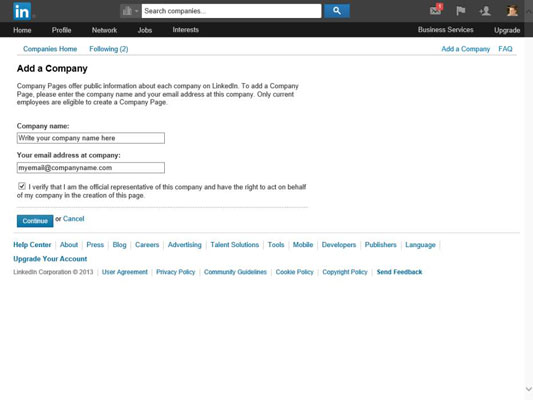
You’re taken to the first step in the process, the Add a Company page.
Enter the company name and company e-mail address in the fields provided, and then select the check box verifying you are the official representative of your company.
Make sure the e-mail address you are providing is your company e-mail address, with the unique e-mail domain for your company, and that your company e-mail address has been added and verified to your LinkedIn personal account first.
Click the Continue button.
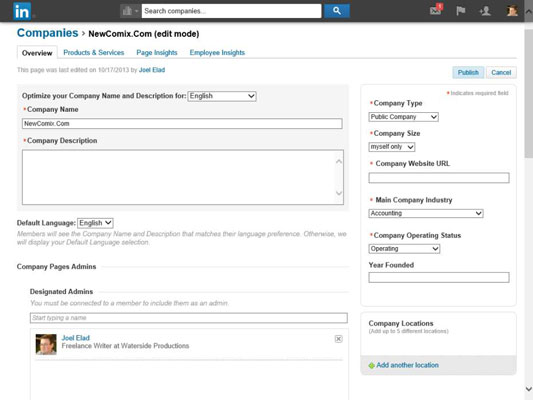
You’re taken to the edit mode for your Company page.
Fill in the information in the fields provided: Company Name, Company Description, Company Type, and so on.
Be sure to complete any field with a red asterisk, because those are required pieces of information for a Company page.
Scroll down and provide a company image, a standard logo (100 by 60 pixels is recommended), or a square logo (50 by 50 pixels is recommended).
List any company specialties and LinkedIn groups that are relevant to your company in the fields provided.
If you want to add another administrator for the Company page, enter his name into the field below the Designated Admins header.
The person you name as a page administrator must already be one of your first-degree connections on LinkedIn.
Scroll back to the top of the page and click Publish.
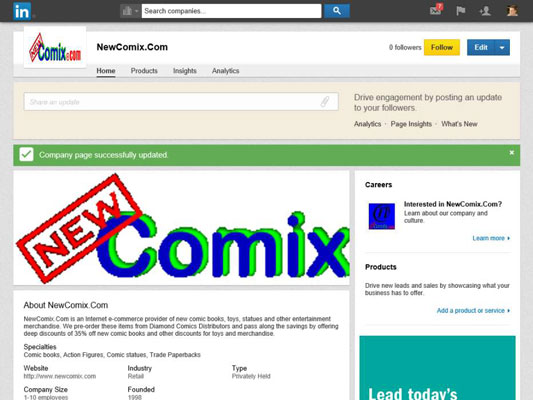
You see a confirmation message that your Company page has been successfully updated. Now you can start to provide company updates, add products or services, or edit your page.
After your page is created, you should click the Follow button so your company has at least one follower. It’s also a good check to see how company updates are showing up on a LinkedIn member’s page (in this case, your page).
Now that you’ve created your Company page, think about incorporating your page management duties into your normal LinkedIn activity schedule. While it’s important to properly set up your LinkedIn Company page, you’ll want to spend some time on an ongoing basis to make sure you’re properly communicating and responding with your followers and the community in large.
Here are some tips on how to proceed with administering your Company page:
Follow your competitors. Not only will you gain insight into what your competitors are doing, you can see how they are using their LinkedIn Company page, which may give you ideas on how to position your Company page and what updates to share with your followers.
Add products or services. Providing your basic company information is the first step. Next is defining the products or services that your company offers, so prospective customers can learn more about you and potentially try you out. Think about highlighting the right keywords and features that your customers want to see when defining your products or services on LinkedIn.
Ask your customers to recommend your company. On LinkedIn, recommendations are not limited to those given to people. You can ask your current customers to write a recommendation for your company, which will appear on your Company page. Recommendations give any potential customers a great reason to consider your company.
Gain insight into how your company relates to your network. When you click the Insights tab, you can see some overall sets of information, like any former employees of the company that are in your own network, similar companies that were viewed by people visiting your page, your company employees with the most recommendations, and the skills that show up most often on your employees’ LinkedIn profiles.
Keep an eye on the analytics. LinkedIn provides a lot of information about how its members are viewing and interacting with Company pages. Click the Analytics tab to see how your followers are viewing and responding to your updates, as well as how many people you are reaching through your Company page — and how engaged they are with your Company page.






