Tracking sent invitations
To avoid sending a repeat invitation by mistake, or to review your sent invitations to see whether someone has responded, you need to track your sent invitations.Here’s how to track your sent invitations:
- Click the My Network icon from the top navigation bar of any LinkedIn page.
- Click the Manage All link to the right of the Invitations header. A screen appears with all pending invitations.
 Track pending invitations.
Track pending invitations. - Click Sent, below the Manage Invitations header.The Sent Invitations page appears. The length of time since you sent the invitation is displayed below the person’s name, along with the person’s LinkedIn headline and profile photo.
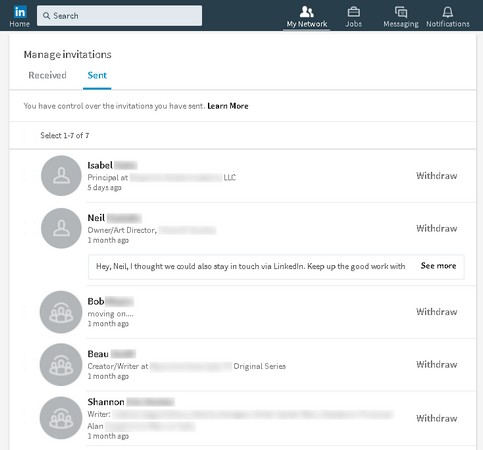 See your sent invitations and how long it’s been since you sent the requests.
See your sent invitations and how long it’s been since you sent the requests.To withdraw an invitation request, click the Withdraw link to the right of the person’s name. LinkedIn automatically deletes the sent invitation and it drops off your list of sent invitations. When you withdraw the request, no message is sent to the other person. If you want, you can then send the person a new invitation request through either LinkedIn or, if you have the person’s contact information, your own email account.
Tracking received invitations
When growing your LinkedIn network, you should be responsive to others who want to add you to their LinkedIn connections lists. To review your received invitations, follow these steps:- Click the My Network icon from the top navigation bar.
- Click the Manage All link to the right of the Invitations header.A list of invitations you’ve received appears. You can click a person’s name or profile photo to see his or her profile. If you have mutual connections with the person requesting to connect with you, you can click the icon that looks like two conjoined rings below the person’s headline to see which connections you have in common.
- To accept a pending invitation, click the Accept link. To ignore the invitation, click the Ignore link. If you want to reply to the person without immediately accepting the invitation (say, to get clarification if you don’t recognize the person), click the Message link below the person’s name to generate a LinkedIn message where you can ask for clarification or let the person know that you plan not to accept the invitation, for example.After you click the Accept or Ignore link, the invitation disappears from your view. If another invitation requires action, it appears in the list.
- Continue to act on each invitation in your list until there are no more pending invitations.
To process multiple invitations at the same time, click the check box to the left of each person’s name and then click the group Accept or Ignore button at the top of the screen.
 Respond to multiple invitations at the same time.
Respond to multiple invitations at the same time.





