YouTube wants to provide you with the content that is best suited for you. The developers at YouTube realize that this goal is also relevant for your kids. YouTube is not just for adult viewers. There is lot of great content directed towards your little tike….or slightly older tike. Of course, you have questions. Parents want to know what their kids are watching.
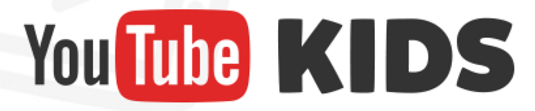
Tips for parents
What do you need to know as a parent? Of course, the YouTube Kids app comes fully loaded with a cache of handy parental controls and settings. To ensure that your child gets the best experience, you can modify the following items:
Audio settings
Search controls
Watch history
Search history
In order to keep the YouTube Kids app free of charge, your child will be exposed to some paid advertising. However, this advertising has been screened by YouTube and they promise that all advertising is family friendly. The advertisements do not contain click-throughs, preventing your child from making any in-app purchases.
Your child may be exposed to some advertisements indirectly. For example, a user may load a commercial for a product as a YouTube video. Because this is considered a user video, and not an advertisement, it isn’t regulated by the YouTube Kids advertising policy.
Videos are presented to your child via three methods: pre-selection, searches, and recommendations based on previously watched content. You can modify these settings if you want to restrict the content to only pre-selected videos. Simply clear the watch and search history in the parental controls and content will no longer be recommended based on these preferences.
YouTube also lets parents set a timer. If you want to limit the time your child watches videos, you can set the timer and YouTube will only offer content for the set time period, locking the app when the time expires.
If you feel that your child has stumbled across an inappropriate video, you can flag it as such. YouTube encourages parents to monitor the content and mark anything they feel is unsuitable for children.
Check the YouTube Kids Parental Guide for additional information.
Using the YouTube Kids App
You will need to download the YouTube Kids app on your device. Free for the iOS and Android platforms, the app only requires a few clicks to get started. You can also watch YouTube Kids videos on your TV with a Chromecast, Apple TV, game consoles, and smart TVs.
If you still need to download the app, choose the link that corresponds to your device:
Your device will need to be operating on iOS 7 or above or Android 4.1 or above to use the YouTube Kids app.
YouTube encourages parents to provide feedback so that they can continue to improve the Kids app. To send feedback, follow these steps:
Tap the parental control icon.
Choose the grown-ups only menu.
Enter your 4-digit passcode.
Select the feedback icon.
Write your feedback in the box provided.
Preview your feedback before sending.
Tap send.
Check here if you need help setting or modifying a passcode in the YouTube Kids app.
Now, sit back, relax, and be confident that your child will be watching some quality programming.





