The net section lays out the instructions for creating a custom segment in Adobe Analytics. The custom segments listed after that don’t contain in-depth instructions, but they do supply what needs changing.
Isolating single-page visitors with Adobe Analytics
“One and done” sometimes refers to star basketball players who put in an obligatory year in college before signing with the NBA. Data analysts, on the other hand, sometimes have to bucket visitors who hit one page and are gone.Identifying these “one and done” users useful, for example, when analyzing marketing campaigns. What can you identify as a shortcoming in advertising that brought a visitor to our property but wasn’t effective enough to get the visitor to view more than one page? You can ask questions about the landing page, campaign name, device type, geolocation, time of day, and more to help optimize your ad budget to limit the number of single-page visitors that you have in the future.
Let’s create a custom segment in Adobe Analytics to isolate single-page visitors now.
Follow these steps to create a custom segment that buckets single-page visitors:
- In the Title area of Segment Builder, enter a title.
Type Single Page Visitors.
- In the Description area, enter a description of the custom segment.
Type Visitors who only went to one page.
- In the Show drop-down menu, choose Visitor.
- Click the gear (Options) icon on the right and choose Add Container. Then add a second container.
 Adding a container in Segment Builder.
Adding a container in Segment Builder. - Change the first container type to Visit.
 Changing a container setting to Visit.
Changing a container setting to Visit. - Change the second container type to Visitor. Then click the gear icon to the right of the second container and choose Exclude.
 Setting the second container to an Exclude.
Setting the second container to an Exclude. - Drag the visit number dimension and then the single-page visits dimension into the first container.
- Drag the visit number dimension into the second container.
- Set the values to each of the three dimensions in your segment definition.
Below the segment was defined as Visit Number equal to 1; Single Page Visits equal to Enabled; and Visit Number greater than 1.
 The complete definition for a custom single-page visitors segment.
The complete definition for a custom single-page visitors segment. - Click Save to save the custom segment.
You can apply the segment in any panel.
Identifying single-visit, multi-page visitors with Adobe Analytics
Here’s a segment for identifying visitors who access multiple pages on your site but have visited the site only once. You might find this segment handy when you need to further analyze the success of an ad campaign that has a better bounce rate than expected but isn’t creating the type of stickiness that would drive multiple return visits.The definition for this segment is almost identical to the preceding segment, single-page visitors. The only difference is that you set the logical operator for the single-page visits dimension in the first container to Does Not Equal instead of Equals.
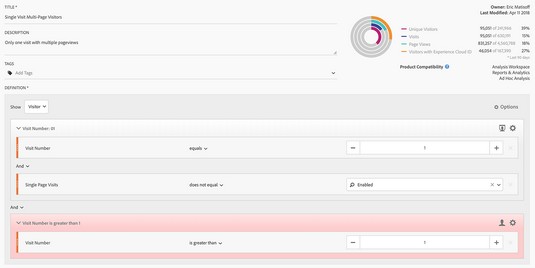 The complete definition for a single-visit, multi-page visitors segment.
The complete definition for a single-visit, multi-page visitors segment.
Bucketing SEO to internal search with Adobe Analytics
Analysts have been trying to identify proxies for natural search keywords ever since Google removed access to them from analytics platforms. You can use Adobe Analytics to fill the gap. One of the best ways to solve for the missing data is to analyze internal search term data as a proxy.If a visitor arrives at your site by a natural search and then performs an internal search on your site, chances are good that the keywords are related. This segment is great when you need to analyze internal search terms and entry pages to identify opportunities for improved analysis.
Because the internal searches metric is non-standard, your visit-based segment might look slightly different than what you see below The key ingredients remain the same: Marketing Channel Equals Natural Search; and a second container that limits your internal search metric to the second hit in a visit. The hit depth dimension ensures that the internal search occurs immediately after the initial landing page view.
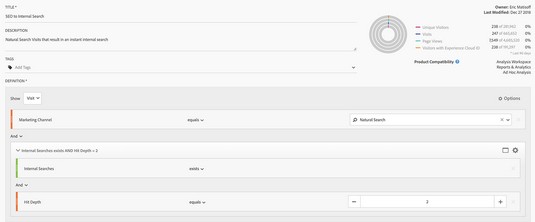 The complete definition for this SEO to internal search segment.
The complete definition for this SEO to internal search segment.
Segmenting pre-purchase activity with Adobe Analytics
The next custom segment will help you better understand what happens before a purchaser enters the purchase/cart flow. The insights you derive from this Adobe Analytics segment will help you better understand the types of activities that often result in purchases.In this custom segment, you need to know how your website/app and the implementation are set up to define the purchase flow. Find the dimensional value or metric that defines the beginning of the checkout process and set that to the first step in your visit-based container.
The second complexity occurs after you’ve dragged in Orders to the Segment drop zone and changed to a sequential segment by adjusting the logic operator to Then. To focus your analysis on the action before your segment’s definition, adjust the sequence type from the default Include Everyone to Only Before Sequence.
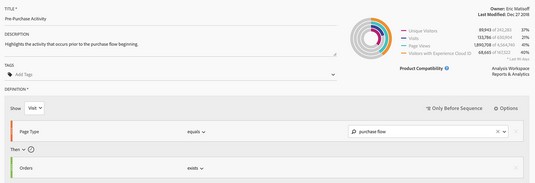 The complete definition for this pre-purchase activity segment.
The complete definition for this pre-purchase activity segment.
Finding strictly organic traffic with Adobe Analytics
The focus here is not on non-GMO, locally sourced vegetables, but on identifying website activity generated from strictly organic, non-paid sources. It can be useful to understand how your visitors are getting to your site naturally, without using advertising dollars to influence their visit. This segment is a great one to throw into Segment Comparison to see how the behavior is different from others.The details of your segment may be slightly different than what you see below, but the gist is the same. Create a visit-based segment that focuses on marketing channels that are unpaid — and be sure to set an Or logical operator between them when you set it up in Adobe Analytics.
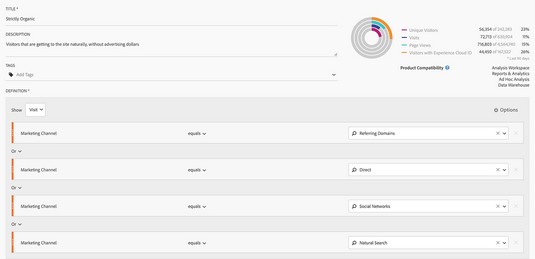 An example definition of a strictly organic segment.
An example definition of a strictly organic segment.
Finding strictly paid activity with Adobe Analytics
The inverse to the strictly organic segment is a strictly paid segment. Zooming in on just paid activity can also be a useful segment for a Segment Comparison to quickly see how the visitors your company is paying for are different from those that occur naturally.This visit-based segment, with the Or logical operator again, may be different in your report suite if you have other paid marketing channels. You can see an example of defining a segment for strictly paid activity below.
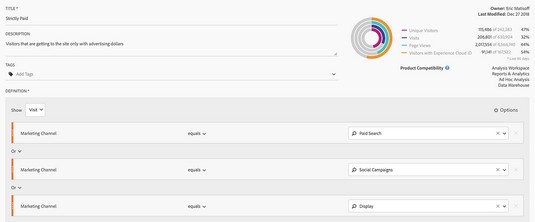 An example definition of a strictly paid segment.
An example definition of a strictly paid segment.
Filtering out potential bots with Adobe Analytics
If Shakespeare were writing today, instead of “out damn’d spot,” Lady Macbeth might have the said “Out damn’d bot!” Okay, maybe not. But for a data analysts, identifying and removing bots from traffic data is essential to working with valid data. With that in mind, here’s an Adobe Analytics recipe for a custom segment that can isolate potential bots.The definition of this potential bots segment was provided by Adobe based on significant research into bot activity. Weeding out unknown operating systems or browsers and Linux servers allows you remove a significant amount of bot traffic from report suites.
The only advanced concept is to make sure you have applied an exclusion to the entire segment by clicking Options, Exclude in the Segment drop zone. Defining all three criteria as exclusions will shade the entire drop zone red.
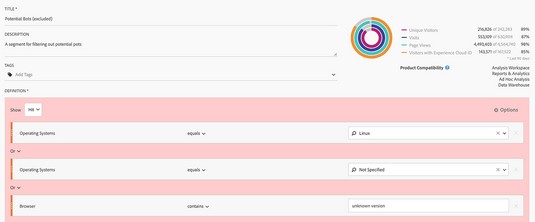 An example definition of a potential bots segment.
An example definition of a potential bots segment.
Identifying checkout fallout with Adobe Analytics
Here, you find a blueprint for creating a custom segment to assist in identifying checkout fallout, specifically visitors who access the checkout page but don’t convert. Here you are identifying activity where the visitor got all the way to the checkout page but didn’t click the Buy button.This segment is useful for identifying common causes for cart abandonment. Plus, it’s a fantastic segment to share to the rest of Experience Cloud to remarket and try to reignite the purchase process for these visitors.
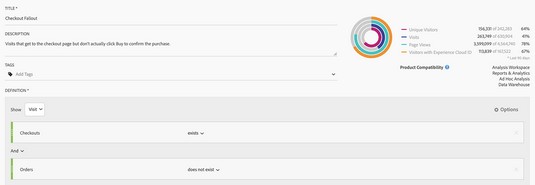 Defining a segment for visitors who begin to checkout but don’t purchase.
Defining a segment for visitors who begin to checkout but don’t purchase.





